ERP Help
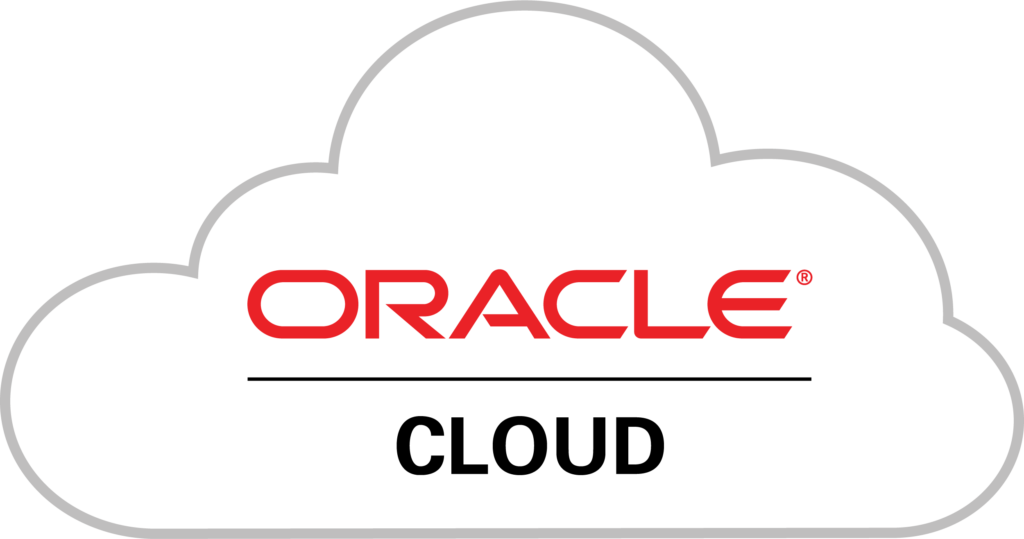
The Enterprise Resource Planning System, or “ERP” for short, allows designated users to purchase from major District suppliers and manage contracts electronically. Starting in 2025, the ERP will also consolidate employee information including time and attendance, absences, benefits, payroll, and expenses into a user-friendly and transparent system.
The ERP with additional modules – Talent (absences, benefits, employee information), Payroll, and Expenses – are scheduled to go live over winter break. At that time, multiple systems will be connected – Taleo (hiring and onboarding), Frontline (school-based absences and substitute requests), Oracle (absences, benefits, employee information, payroll, expenses), and Kronos/UKG (for time, attendance, and payroll).
All District employees will receive communication updates periodically with system details, resources for how to use the new system, and information on where to go for more support. Specific user groups will receive more detailed information about training as the systems are implemented. Refer back to this website when needed, for resources and information and support!
Contracts
Orientation & Navigation
Overall navigation and notification in ERP
Steppers & Guides
| Resource Name | Resource Type | Potential Users |
|---|---|---|
| Signing in and Navigating to Contracts | Stepper | Contract Administrators, Contract Approvers, Contract Attorneys |
| Understand Notifications and Things to Finish in the Contracts Module | Stepper | Contract Administrators, Contract Approvers, Contract Attorneys |
| Is My Primary Party/Supplier in the ERP? | Guidance Document | Contract Administrators |
| No LInes Agreement: Fulfillment to Receipting Workflow (FAQ) | Guidance Document | Contract Administrators |
| Contract Ending in a PO: Fulfillment to Receipting Workflow FAQ | Guidance Document | Contract Administrators |
| Downloading the Action Item from the BOE Website | Stepper | Contract Administrators |
All Contracts
General information on contracts including Naming Conventions, Exceptions to Policy, and advanced searches
General
| Resource Name | Resource Type | Potential Users |
|---|---|---|
| Contracts Naming Conventions | Guidance Document | Contract Administrators, Contract Attorneys, Contract Approvers |
| Adding a Contract Administrator to an Existing Contract | Stepper | Contract Administrators and Attorneys |
| Downloading an Action Item from the BOE Website | Stepper | Contract Administrators |
| Downloading a Copy of a Fully Executed Contract | Stepper | Contract Administrators |
| Using Reports as a Contract Administrator | Stepper | Contract Administrators |
| If a Contract is Rejected | Stepper | Contract Administrators |
Exception to Policy
| Resource Name | Resource Type | Potential Users |
|---|---|---|
| Exception to Policy - Contract Creation | Guidance Document | Contract Administrators |
| Creating an Exception to Policy Noncatalog Purchase Requisition for a Contract that it not yet Active. | Guidance Document | Contract Administrators |
Using Advanced Search Features
| Resource Name | Resource Type | Potential Users |
|---|---|---|
| How to Search for a Contract | Stepper | Contract Administrators, Contract Attorneys, Contract Approvers |
| Conducting an Advanced Search for a Primary Party/Supplier | Stepper | Contract Administrators |
| Conducting an Advanced Search for a Purchasing Category in the Contracts Module | Stepper | Contract Administrators |
| Conducting an Advanced Search for a Supplier Contact | Stepper | Contract Administrators |
| Setting Search Parameters for Current Fiscal Year Contracts. | Stepper | Contract Administrators |
No Lines Agreements
Videos, steppers, and reference guides for creating and managing No Lines Agreement contracts
Steppers & Guides
| Resource Name | Resource Type | Potential Users |
|---|---|---|
| Contract Administrator No Lines Agreement Resource Guide | Reference Guide | Contract Administrators |
| Create a Contract (No Lines Agreements) | Stepper | Contract Administrators |
| Quick Reference Guide for a No Lines Agreement | Reference Guide | Contract Administrators |
| Creating Fulfillment Lines on an ACTIVE No Lines Agreement | Stepper | Contract Administrators |
| Creating a Requisition from a Contract Request Form | Stepper | Contract Administrators |
| No Lines Agreement: Fulfillment to Receipting Workflow (FAQ) | Guidance Document | Contract Administrators |
| Fulfillment Checklist for No Line Agreements | Reference Guide | Contract Administrators |
Videos
| Video Title | Video Description | Potential Users |
|---|---|---|
| Creating a Contract: Guidelines for Getting Started | Review guidelines for creating a No Lines Agreement contract to ensure that data is entered into the system fully and completely. | Contract Administrators |
| Verifying the Primary Party/Supplier is in the ERP | Verify that the Primary Party (Supplier) on the contract is registered in the ERP and SPEND_AUTHORIZED. A contract cannot be created if a Primary Party is not identified on the contract. | Contract Administrators |
| Using the Task Icon to Create a Contract | Review of basic navigation and first steps in creating a contract using the task icon. | Contract Administrators |
| Entering Data on the Overview tab-Contract Ending in an Agreement | Enter basic information for the contract on the Overview tab using information from the Action Item in consultation with the OGC Attorney. Gather all information necessary to complete this tab before beginning the contract. | Contract Administrators |
| The Contract Terms tab and Entering Pending Variables | Review contract terms on OGC's contract template. Enter contract specific Pending Variables. | Contract Administrators |
| Completing the Parties tab | Enter all contract administrators from your office as well as your attorney and District signers. The supplier's authorized signer must also be included to facilitate sending the contract for signature. | Contract Administrators |
| Viewing the Deliverables | Review Deliverables: Checklist of Documents to be uploaded on the Documents tab. | Contract Administrators |
| Uploading Documents on the Documents tab | Upload necessary documents on the Documents tab. Include documents on the Deliverables tab as well as any other supporting documents | Contract Administrators |
| Consulting the History tab | View this tab after the contract is submitted to track where the contract is in the approval workflow. | Contract Administrators |
| Submitting the Contract | After your OGC attorney has reviewed the contract, submit the contract for approval. Once approved, it can be sent for signature. | Contract Administrators |
| Notifications: Contract is Rejected | Review reasons why your contract was rejected in bell notifications and Things to Finish area. No luck? Check the BPM worklist. | Contract Administrators |
| Creating Fulfillment Lines | Create fulfillment lines on the Active contract as Step 1 of the fulfillment process. | Contract Administrators |
| Creating Purchasing Documents | Generate purchasing documents as Step 2 of the fulfillment process. | Contract Administrators |
Limited Contract Agreements (LCA) Resources
Videos, steppers, and reference guides for creating and managing Limited Contract Agreements (LCAs)
Steppers & Guides
| Resource Name | Resource Type | Potential Users |
|---|---|---|
| Contract Administrator LCA Resource Guide | Reference Guide | Contract Administrators |
| Program Offices: Create a Limited Contract Agreement (LCA) | Stepper | Contract Administrators |
| Program Office: Quick Reference Guide for LCAs | Reference Guide | Contract Administrators |
| School-Based: Create a Limited Contract Agreement (LCA) | Stepper | Network Executive Assistants |
| School-Based Quick Reference Guide for LCAs | Reference Guide | Network Executive Assistants |
| Create Fulfillment Lines and Purchasing Documents for an ACTIVE Contract Ending in a PO | Stepper | Contract Administrators, Network Executive Assistants |
| Contract Ending in a PO: Fulfillment to Receipting Workflow FAQ | Guidance Document | Contract Administrators, Network Executive Assistants |
| Fulfillment Checklist for an LCA | Reference Guide | Contract Administrators |
| Viewing Payments on a PO that Originated from a Contract | Stepper | Contract Administrators |
Videos
| Video Title | Video Description | Potential Users |
|---|---|---|
| Creating a Limited Contract Agreement - Guidelines | Review guidelines for creating a Limited Contract Agreement (LCA) contract to ensure that data is entered into the system fully and completely. | Contract Administrators, Network Executive Assistants |
| Verifying the Primary Party/Supplier is in the ERP | Verify that the Primary Party (Supplier) on the contract is registered in the ERP and SPEND_AUTHORIZED. A contract cannot be created if a Primary Party is not identified on the contract. | Contract Administrators, Network Executive Assistants |
| Using the Task Icon to create an LCA | Review of basic navigation and first steps in creating an LCA contract using the task icon. | Contract Administrators, Network Executive Assistants |
| Entering Data on the Overview Tab - Limited Contract (PO) | Enter basic information for the contract on the Overview tab in consultation with the LCA Attorney. Gather all information necessary to complete this tab before beginning the contract. | Contract Administrators, Network Executive Assistants |
| Entering Data on the Lines Tab | Enter the data that will be necessary to generate your purchase order (PO). This includes the purchasing category as well as the line amount. | Contract Administrators, Network Executive Assistants |
| The Contract Terms tab and Entering Pending Variables | Review contract terms on OGC's contract template. Enter contract specific Pending Variables for LCA contract. | Contract Administrators, Network Executive Assistants |
| Completing the Parties Tab | Enter all contract administrators from your office as well as your attorney and District LCA signers. The supplier's authorized signer must also be included to facilitate sending the contract for signature. | Contract Administrators, Network Executive Assistants |
| Viewing the Deliverables Tab | Review Deliverables - a checklist of documents to be uploaded on the Documents tab. The OGC-2 form can be downloaded here. | Contract Administrators, Network Executive Assistants |
| Uploading Documents on the Documents Tab | Upload necessary LCA documents on the Documents tab. Include the OGC-2 form as well as any other supporting documents indicated on the Deliverables tab. | Contract Administrators, Network Executive Assistants |
| Consulting the History Tab | View this tab after the contract is submitted to track where the LCA contract is in the approval workflow. | Contract Administrators, Network Executive Assistants |
| Submitting the Contract | After the LCA attorney has reviewed the contract, submit the contract for approval. Once approved, it can be sent for signature. | Contract Administrators, Network Executive Assistants |
| Notifications: Contract is Rejected | Review reasons why your contract was rejected in bell notifications and Things to Finish area. No luck? Check the BPM worklist. | Contract Administrators, Network Executive Assistants |
| Creating Fulfillment Lines | Create fulfillment lines on the Active contract as Step 1 of the LCA fulfillment process. Create fulfillment ONLY for the current fiscal year. | Contract Administrators, Network Executive Assistants |
| Creating Purchasing Documents | Generate your PO as Step 2 of the fulfillment process for the LCA. | Contract Administrators, Network Executive Assistants |
Other Contract Types
Resources for Ad Bid and Memorandum of Understanding (MOUs)
Steppers & Guides
| Resource Name | Resource Type | Potential Users |
|---|---|---|
| Create a Contract (Ad Bid Contract) | Stepper | Contract Administrators |
| Contracts Quick Reference Guide for Ad Bid Contract | Reference Guide | Contract Administrators |
| Creating Fulfillment Lines on an ACTIVE No Lines Agreement | Stepper | Contract Administrators |
Amending and Duplicate LCAs
Steppers for amending different contract types and duplicating an LCA
Steppers & Guides
| Resource Name | Resource Type | Potential Users |
|---|---|---|
| Amending a Contract Ending in a PO for Administrative Purposes | Stepper | Contract Administrators |
| Amending a No Lines Agreement for Administrative Purposes | Stepper | Contract Administrators |
| Amending a Contract (No Lines Agreement) | Stepper | Contract Administrators |
| Amending an LCA Contract (Ends in a PO) | Stepper | Contract Administrators |
| Amending a Contract (Contract Ending in a PO) | Stepper | Contract Administrators |
| Duplicating a Limited Contract Agreement (LCA) | Stepper | Contract Administrators |
Contract Approval
Steppers for approving, rejecting and eSigning contracts
Steppers & Guides
| Resource Name | Resource Type | Potential Users |
|---|---|---|
| Contract Approval and Rejection | Stepper | Contract Approvers |
| How to eSign a Contract | Stepper | Contract Signers |
Contract Attorney Resources
Steppers relevant for Attorneys and Paralegals working with contracts in the ERP
Steppers & Guides
| Resource Name | Resource Type | Potential Users |
|---|---|---|
| Sending a Contract for Signature | Stepper | Contract Attorneys & Paralegals |
| Assign a New Contract Owner | Stepper | Contract Attorneys & Paralegals |
| Attach Documents for Signature Send Off | Stepper | Contract Attorneys & Paralegals |
| Converting PDFs to Word XML files | Stepper | Contract Attorneys & Paralegals |
| Create Contract Terms Template | Stepper | Contract Attorneys |
| Create Clause and Insert Variables | Stepper | Contract Attorneys |
| Edit a Term/Clause | Stepper | Contract Attorneys |
| Setup a Manual Variable | Stepper | Contract Attorneys |
| Simplified Templates in the Terms Library | Stepper | Contract Attorneys & Paralegals |
FAQs
- When creating a contract, there are many different “types” to choose from. How do I know what type to choose?
Reach out to your OGC attorney before selecting your contract type. Most paid contracts will be entered as No Lines Agreements unless your contract is a Limited Contract or LCA, but your specific contract selection may vary depending on whether or not you are using grant funds. It is important to select the correct contract type as once the contract type has been selected, it cannot be changed in the ERP. - Are there naming conventions for the “Name” of the Contract?
Yes. Please navigate to philasd.org/ERPHelp>Finance>Contracts to locate the “Naming Conventions for Contracts” document and other resources to support in creating contracts. - How can we ensure that principals can see information in the contract for their schools?
Principals can be included as team members on the Parties tab, so that they have read access to a contract. If you are working on a school-based LCA, select “Principal” as the Role, then assign Read access. - I have been asked to take over several contracts in my office, but I can’t find them in the Contracts with either a contract number search or contract owner search. What should I do?
You will need to be added as a Contract Administrator on the Parties tab in order to access the contract. Reach out to the current contract administrator and ask them to add you as a Contract Administrator. If the current Contract Administrator is not available or unknown, reach out to contracting@philasd.org for help in locating this contract. Additional Contract Administrators can be added to a contract at any time – even when the contract is Active. Use this stepper if you need to add another Contract Administrator to your contract. - I’m trying to add someone else as a Contract Administrator to my contract, but I can’t find them during a search.
On the Parties tab, go down to the Contracts section and click on the ‘+’ button. Be sure to select the Role from the dropdown first, then start your search by clicking on the magnifying glass. Use the First Name or Last Name for your search. Do NOT use the Name field. Generally, select the name that is least common to limit your search. Check to ensure the email matches. - Once the contract is approved, signed, and active, will I need to create multiple fulfillment lines if my contract is a No Lines Agreement?
Generally, only one Fulfillment Line will need to be created for the full contract amount on a No Lines Agreement regardless of the duration of the contract. After creating the Fulfillment Line, don’t forget to create the Purchasing Agreement (PA). - I created a purchasing agreement, but I need a PO. What are the next steps?
Once you have your Purchasing Agreement number (PA), use the Contract Request Google Form on Procurement’s For Employees page to ask Procurement to create a Contract Request Form for this contract. This process takes about 2 days.- Once the request form for this contract has been created, the Designated Purchaser/Requester for your office can create a requisition using the contract request form. This will encumber the funds.
- Once the RQ is approved, it will generate a PO, allowing the Designated Purchaser/ Requester to monitor the PO as it makes its way through the approval process.
- This process allows for multiple RQs to be submitted and purchase orders (PURs) created as needed. Each purchase order (PUR) pulls from the amount left on the purchasing agreement (PA) in the contract and will not allow the contract to spend more than is allocated.
- How do I create an Limited Contract Agreement (LCA) in the ERP system?
LCAs can be submitted by central office departments and for schools by the Chief of Schools Office using the LCA terms templates. If submitting a school-based LCA, please follow all established guidelines outlined in the Google Form, including the OGC-2 Form. The steppers below can assist in the LCA creation process:- Create a Program Office Limited Contract Agreement (LCA)
- Create a School-Based Limited Contract Agreement (LCA)
- Additional resources can be found for Limited Contract Agreements at philasd.org/ERPHelp>Finance>Contracts.
- When can I start preparing my agreements in the ERP Contracts Module?
If you are ready to start working on a new agreement, reach out to your supporting attorney for guidance on selecting the appropriate Contract Type. - How does purchasing off contracts work in the system?
Purchasing off of contracts depends on the contract type selected and the type of purchasing documents generated from the contract during the fulfillment stage. For more information regarding fulfillment to receipting consult one of the following documents:- For LCAs and other contracts ending in a PO: Fulfillment to Receipting Workflow
- For No Lines Agreements: Fulfillment to Receipting Workflow
- For a broad overview of the overall purchasing process in contracts, please see this document to review the ordering, invoicing, and receipting process.
Finance
ERP Navigation Resources
The ERP Navigation Resources shared below will support users in Navigating the ERP system.
General Navigation Resources
| Resource Name | Resource Type | Users |
|---|---|---|
| Introducing Updates to the ERP's Procurement Module | Video | Purchasers, Cost Center Managers |
| Signing In and Navigating to Applications | Stepper | Purchasers, Cost Center Managers |
| Exploring Notifications and Things to Finish | Stepper | Purchasers, Cost Center Managers |
| Add an Attachment | Stepper | Purchasers, Cost Center Managers |
| Withdrawing a Notification | Stepper | Purchasers, Cost Center Managers |
FAQs
- What browsers can I use to access the ERP system?
Chrome, Firefox, and Safari are our recommended browsers. Use any browser except Internet Explorer or Edge. - Can orders be placed outside of the school network?
Yes, this system is cloud based and can be accessed anywhere with internet access. It also won’t close at 7 pm each night. It will be available 24 hours a day.
Requisitions
The Requisition Resources shared below will help users create and submit requisitions in the ERP system.
Requisitions - Getting Started
| Resource Name | Resource Type | User |
|---|---|---|
| Set Purchasing Requisition Preferences | Stepper | Purchasers, Cost Center Managers |
| Purchasing Requisitions: Where Do I Start? | Chart | Purchasers, Cost Center Managers |
| ERP Category Codes | Quick Reference Guide | Purchasers, Cost Center Managers |
| Financial Approval Workflow | Stepper | All Users |
| Is My Supplier In the ERP? | Stepper | Purchasers, Cost Center Managers |
Requisition Types
Managing Requisitions
| Resource Name | Resource Type | Potential Users |
|---|---|---|
| Managing Purchasing Requisition Chart | Chart | Purchasers, Cost Center Managers |
| Edit a Purchasing Requisition | Stepper | Purchasers, Cost Center Managers |
| Process a Change Order on a Purchasing Requisition | Stepper | Purchasers, Cost Center Managers |
| Duplicate, Delete and Cancel a Purchasing Requisition | Stepper | Purchasers, Cost Center Managers |
| Editing Multiple Requisition Lines at One Time | Stepper | Purchasers, Cost Center Managers |
| Requisitions Stuck in Pending Approval | Stepper | Purchasers, Cost Center Managers |
Various Vendors
| Resource Name | Resource Type | Potential Users |
|---|---|---|
| Creating a Requisition from a Various Vendor Smart Form | Stepper | Purchasers, Cost Center Managers |
| Correcting a Various Vendors Smart Form Error Message | Stepper | Purchasers, Cost Center Managers |
FAQs
- Will the ERP system share when a check has been mailed to the company?
The person who created the requisition can view when an invoice was paid. There is also the Invoice Expenditure Detail report which provides you information on when an invoice was paid and from what charge account. - How can we check the amounts in each account?
There are budget reports. Need to link to stepper for this report. - Is there a compiled list of all the suppliers?
No, the list of suppliers will not be constant, so we would prefer people to search at the time of ordering rather than look at a static list that may be outdated. To search for current available suppliers, follow the steps to create a Noncatalog Requisition. Then, search within the supplier fields to determine whether or not the supplier is available in the system - Will you be able to start orders and come back to them later?
Yes, you can Save and Close when creating a requisition. - Do you still have to get quotes?
For many order types you will not need a quote. Quotes are needed for Noncatalog items. You also may need a quote for some request forms. Each request form has instructions on the form letting you know what information is needed. - In the past, we have been granted funds from Office Depot to use. It was set up as a separate account with separate login through Office Depot. Is this process continuing in the new system?
There will no longer be a separate account that users will need to access in order to purchase from Office Depot. Users should complete the Punchout Catalog Requisition as directed, and include their appropriate Alias/Charge Account when completing the billing details for the order. They will not need to utilize a separate log-in to access those funds, either. That process that existed previously will no longer exist for Punchout catalogs in ERP. - Any chance that there is a price comparison across suppliers? IE. copy paper is less expensive at Office Depot than at School Specialty.
It’s best to check in real time. Paper prices change quarterly and suppliers may have sales. Unfortunately, The system does not have the capacity to pull up products from different punchouts and compare them. - Will we see supplies for facilities or will the Building Engineer only have access?
You will be able to order facilities supplies but as always you should coordinate with your Building Engineer about what is needed, etc. - Are the charge accounts pre-loaded based on what you selected at the budget table? Or are all aliases available?
All aliases will be available. Choose the correct alias and enter and select your Department. - Can we get suppliers added to this list? Or items?
To have suppliers added to the ERP email oraclesupplier@philasd.org - How does shipping or freight work in the ERP system? Can we get suppliers added to this list? Or items?
For punchouts and internal catalogues, requesters do not need to add shipping to any order. For Request Forms and noncatalog requisitions, shipping must be added unless the supplier is offering it at no charge. For these orders, purchasers will start with a quote from the supplier. If shipping is a line on the quote, you must add a line item for shipping on your requisition.
If you input a requisition and realize that did not add shipping PRIOR to the requisition being approved, you can withdraw and edit. If you input a requisition and realize that did not add shipping AFTER the requisition is approved and purchase order has been created, the buyer will instruct the end users to cancel the entire order and re-enter. (In the future, there will be an option to simply add the shipping without cancelling the order, but that is not how the system currently works.) The cancellation needs to be approved through the workflow as well as the new requisition. If users are getting quotes, they should not have this issue. - How can we process employee reimbursements?
Employee reimbursement expenses will continue to be process via Advantage until 7/1/2021. Employees should submit an employee expense reimbursement request SEH-195 form to obtain reimbursement. - If requisitions are rejected, are encumbered funds immediately released back into the budget?
The funds are not encumbered until the requisition is fully approved. - In the old system, things have to run at least overnight (if not longer) before funds were unencumbered. Does this system encumber funds (from cancelled orders) overnight?
No overnight process is needed. If an order is cancelled and approved, the funds are released automatically.
Charge Accounts
The Charge Account Resources shared below will help users learn about, enter, manage and charge accounts in the ERP system.
Steppers & Guides
| Resource Name | Resource Type | User |
|---|---|---|
| Commonly Used Charge Account Codes | Quick Reference Guide | Purchasers, Cost Center Managers |
| Charge Account Structure | Stepper | Purchasers, Cost Center Managers |
| Enter a Charge Account | Stepper | Purchasers, Cost Center Managers |
| Split Charge Account | Stepper | Purchasers, Cost Center Managers |
| Check Why Funds Fail | Stepper | Purchasers, Cost Center Managers |
Searching For Requisitions
The Searching for Requisitions Resources shared below will help users search and locate requisitions in the ERP system.
Steppers & Guides
| Resource Name | Resource Type | User |
|---|---|---|
| Purchasing Requisitions and Fund Status: What Do They Mean? | Stepper | Purchasers, Cost Center Managers |
| One Time Setup of Manage Requisitions Search Criteria | Stepper | Purchasers, Cost Center Managers |
| Search for a Purchasing Requisition | Stepper | Purchasers, Cost Center Managers |
| View Life Cycle of an Inventory Purchasing Requisition | Stepper | Purchasers, Cost Center Managers |
| View Life Cycle of a Non Inventory Purchasing Requisition | Stepper | Purchasers, Cost Center Managers |
| View an Invoice | Stepper | Purchasers, Cost Center Managers |
Expenses
Resources for navigating within and submitting Expense-related documentation.
Steppers and Additional Resources
FAQs
Approvals
The Approval Resources shared below will help users understand what factors impact a requisition’s approval workflow and how approvers act upon requisitions within the ERP system.
Resources for Approvers
| Resource Name | Resource Type | User |
|---|---|---|
| Approve or Reject a Financial Transaction | Stepper | Cost Center Managers |
| Approve or Reject a Financial Transaction for an IT, Grants or Curriculum Approver | Stepper | IT, Grants or Curriculum Approvers |
| Setup an Approval Delegate | Stepper | Cost Center Managers |
| Approve a Financial Transaction even if a Delegate is Assigned | Stepper | Cost Center Managers |
| Create Worklist Views | Stepper | Cost Center Managers, Office Approvers |
| Monitor Purchasing Requisition Approvals | Stepper | Purchasers, Cost Center Managers |
| Approving/Rejecting Action Required Notifications in the BPM Worklist | Stepper | Cost Center Managers, Purchasers, Office Approvers |
Resources for Purchasers
| Resource Name | Resource Type | Potential Users |
|---|---|---|
| Monitor Purchasing Requisition Approvals | Stepper | Purchasers, Cost Center Managers |
| Approving Invoices for Grant-Funded Services | Stepper | Purchasers, Cost Center Managers |
| Approving Invoices for Grant-Funded Services | Video | Purchasers, Cost Center Managers |
FAQs
- As an approver, what happens when a school requests help inputting orders? Do we still get a request to approve if we are the creator of the order?
Yes, you will still get a request to approve. The approval workflow is dictated by the items included in the requisition as well as the charge accounts identified, not the requester. - If the third approver in the workflow rejects the requisition, do the first two approvers get notified?
No, the requester gets notified. - Can an approver make edits to a requisition if they notice an error? Will we be able to edit anything the requester inputs to correct typos/incorrect names, etc.?
No, an approver included in the approval workflow will not have the ability to make edits to a requisition. If something needs to be revised, the approver should outline the revisions within the Rejection Comments field and then Reject the requisition. - If I’m a Cost Center Manager who should I delegate approvals to?
Assign the task to someone who would have authority to approve spending funds. Even if you delegate approvals, you will be able to see approvals and can still approve. As the Cost Center Manager, you are ultimately held accountable for approvals in your school or department.
Receiving
The Receiving Resources shared below will help users document receipt of goods or services within the ERP system.
Steppers & Guides
| Resource Name | Resource Type | Potential Users |
|---|---|---|
| Create a Receipt by Quantity or Amount | Stepper | Purchasers, Cost Center Managers |
| Correct a Receipt | Stepper | Purchasers, Cost Center Managers |
| Entering and Correcting Receipts in ERP | Video | Purchasers, Requesters, Cost Center Managers |
| Monitoring the Receipt Status of POs | Video | Purchasers, Requesters, Cost Center Managers |
Reports
Steppers & Guides
| Resource | Type | Potential Users |
|---|---|---|
| Funds Available Report Stepper | Stepper | All Users |
| Missing Receivers Report | Stepper | All Users |
| Invoice Expenditure Report Stepper | Stepper | All Users |
| Purchase Order Detail Report | Stepper | All Users |
| Requisition Detail Report Stepper | Stepper | All Users |
| Supplier Information Report Stepper | Stepper | All Users |
| Export a Report to Excel or PDF | Stepper | All Users |
| Annual Personal Property Inventory | Stepper | All Users |
Talent & Pay
General Navigation
Resources for navigating to and within the ERP.
Steppers and Additional Resources
Absences
Resources to view and update absences.
Steppers and Additional Resources
FAQs
Benefits
Resources on viewing, enrolling in, and updating your benefits.
Steppers and Additional Resources
FAQs
Core Employee Information
Resources for viewing and updating core employee information.
Steppers and Additional Resources
FAQs
Pay
Resources on viewing payroll information.
Steppers and Additional Resources
FAQs
UKG (Kronos)
Resources on how District employees record their time worked each day and how Secretary/Timekeepers and Principals/Timesheet Managers submit and approve payroll.
General
Timesheet Changes
Timesheet Submission and Approval
Supplemental Pay (Central Office)
Reports
FAQs
Taleo
The Taleo Resources shared below will help Hiring Managers and Collaborators access, review, and process applicants to job requisitions assigned to them in Taleo.
| Resource Name | Resource Type | Potential Users |
|---|---|---|
| Taleo FAQ | FAQ | Hiring Managers, Collaborators |
| Navigate the Taleo Dashboard | Stepper | Hiring Managers, Collaborators |
| Review a Job Requisition | Stepper | Hiring Managers, Collaborators |
| Access Candidate Profile and Resume | Stepper | Hiring Managers, Collaborators |
| How to Download a Candidate Attachment | Stepper | Hiring Managers, Collaborators |
| How to View a Candidate in a Shared Folder | Stepper | Hiring Managers, Collaborators |
| Change a Candidate's Status - Central Office | Stepper | Hiring Managers, Collaborators |
| Change a Candidate's Status School Leader | Stepper | Hiring Managers, Collaborators |
| Change a Candidate's Status Teacher_Counselor | Stepper | Hiring Managers, Collaborators |
| Upload the Site Selection Form | Stepper | Hiring Managers, Collaborators |
| Central Office Candidate Selection Workflow | Video | Hiring Managers, Collaborators (Central Office) |
| Taleo School Leader and Teacher/Counselor Candidate Selection Workflow | Video | Hiring Managers, Collaborators (School-Based) |
Guidelines
Central Office Employees who need to access guidelines in order to perform work that supports the configuration, maintenance, and functionality of the ERP system can access those documents below.
Finance Office Guidelines – Business Processes and Knowledge Transfer Documents
Resources related to Accounting, Capital Projects, General Ledger, Procurement, General Counsel (Contracts), and Revenue.
Accounting - Chart of Accounts/General Ledger
| Resource Name | Resource Type |
|---|---|
| General Ledger Business Processes | Business Processes Document |
| General Ledger Knowledge Transfer | Knowledge Transfer Document |
| New Source Value Request Form | Supporting Documentation |
| New Project Request Form 2022.02.28 | Supporting Documentation |
Accounts Payable
| Resource Name | Resource Type |
|---|---|
| Accounts Payable Business Processes | Business Processes Document |
| Accounts Payable Knowledge Transfer | Knowledge Transfer Document |
Assets Management
| Resource Name | Resource Type |
|---|---|
| Fixed Assets Business Processes | Business Processes Document |
| Fixed Assets Knowledge Transfer | Knowledge Transfer Document |
Capital Projects
| Resource Name | Resource Type |
|---|---|
| Capital Projects Business Processes | Business Processes Document |
| Project Portfolio Management Knowledge Transfer | Knowledge Transfer Document |
Expense Management
| Resource Title | Resource Type |
|---|---|
| Expense Management Business Processes | Business Processes Document |
| Expense Management Knowledge Transfer | Business Processes Document |
Inventory
| Resource Name | Resource Type |
|---|---|
| Inventory Business Processes | Business Processes Document |
| Inventory Knowledge Transfer | Knowledge Transfer Document |
Procurement and General Counsel
| Resource Name | Resource Type |
|---|---|
| Procurement Business Process | Business Processes Document |
| Buyers Knowledge Transfer | Knowledge Transfer Document |
| Contracts Knowledge Transfer | Knowledge Transfer Document |
| Negotiations Knowledge Transfer | Knowledge Transfer Document |
| Supplier Management Knowledge Transfer | Knowledge Transfer Document |
Revenue and Cash Management
| Resource Name | Resource Type |
|---|---|
| Accounts Receivable Business Processes | Business Processes Document |
| Accounts Receivable Knowledge Transfer | Knowledge Transfer Document |
| Treasury Business Processes | Business Processes Document |
| Case Management Knowledge Transfer | Knowledge Transfer Document |
Taleo Project Guidelines
Resources related to the Taleo system.
Taleo
| Resource Name | Resource Type |
|---|---|
| Recruiting and Onboarding | Business Processes Document |
Something Missing? Broken Link?