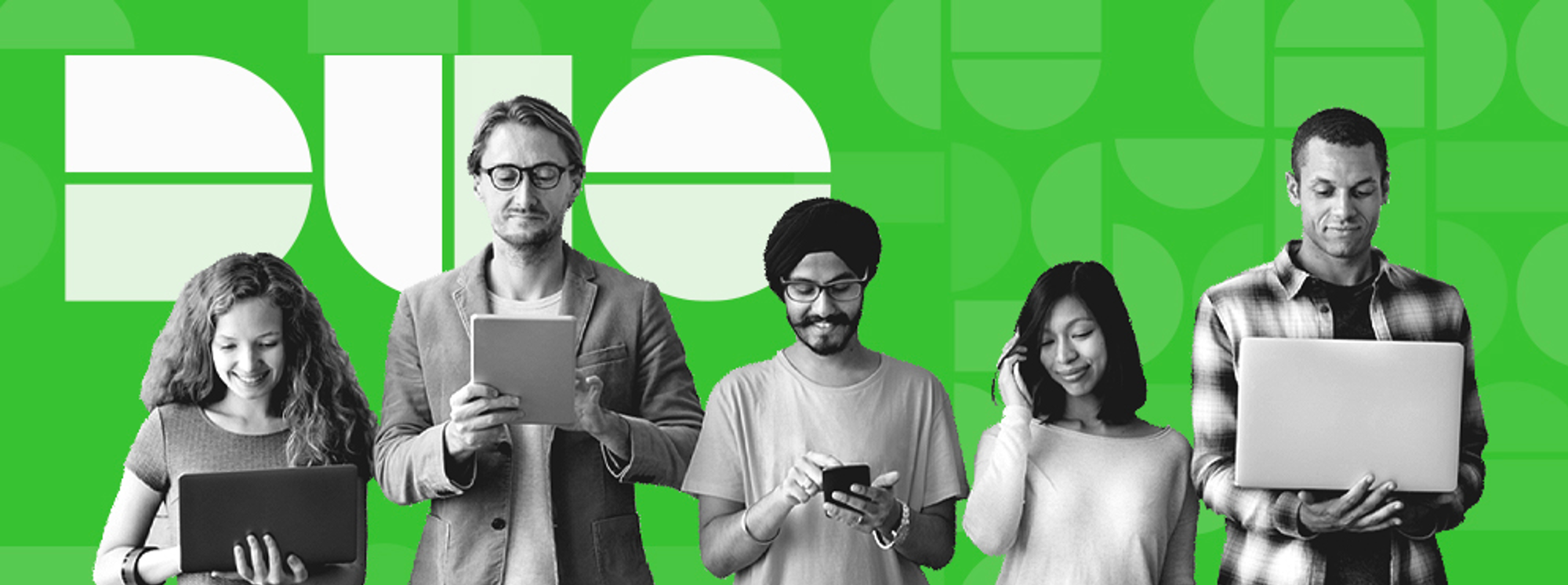Multi-Factor Authentication: Duo Security
Why Multi-Factor Authentication?
Multi Factor Authentication (MFA), sometimes referred to as Two Factor Authentication (2FA), is a second level of security that will help better protect your account by requiring multiple factors (pieces of information) to log in. The first factor is your username and password, or “something you know”. Your second factor is your personal device, or “something you have”. This way, a password alone is not enough to compromise your account.
How do I enroll?
The next time you login to your employee portal, you will be asked to “Start Setup” of your Duo Mobile account. Follow through the prompts on your desktop/laptop to create your account with your mobile phone number. Once you download the Duo mobile app, you can scan the QR code through the Duo app for an easy process! Duo mobile is extremely secure app that does not require the use of any personal information!
Frequently Asked Questions (FAQs)
How do I complete enrollment?
Enrolling in MFA is mandatory for all District employees, and will be rolled out gradually to each District location. If you would like to enroll before your location is scheduled for deployment, please use this stepper.
If you prefer to wait until your location is scheduled for deployment, you will be automatically enrolled in Duo security on the rollout date for your location. You will see the “Start Setup” prompt after logging into the employee portal. Use this stepper to add your personal mobile device.
What type of personal device is needed to download the Duo Mobile App?
Duo Security is compatible with all smartphones and smart tablets. The operating systems needed for Duo Security to be supported are:
- Apple iOS 14.0 or higher.
- OS 13 or lower is not supported by Duo and it is recommended that you update to the newest version in order to receive the best and updated support from Apple products.
- Android 10.0 or higher.
- Android 9.0 or lower is not supported by Duo and it is recommended that you update to the newest version in order to receive the best and most updated support from Android products.
What happens if I don’t have a smartphone?
Please use this stepper to help assist you in receiving a text message code provided by Duo Security to help you complete your login.
What do I do if I don’t have internet access to use Duo on my personal device?
Please use this stepper to assist you in logging in when Internet access is unavailable on your personal device.
I got a new phone/device, how do I get my Duo account on my new phone/device?
Please email helpdesk@philasd.org to be provided an SMS or Email link to re-active your Duo Security account on your new device.
I forgot my phone/device at home, what do I do?
In the event that your device is left at home, please open a ticket with the IT Help Desk, helpdesk@philasd.org or reach them by phone at 215-400-5555 to be provided a 1 day code that will help you access your account. This code will expire by the start of the next business day.
I am locked out of my Duo Mobile account due to failed authentication attempts, what do I do?
Please use this stepper to help restore access to your Duo Mobile account due to failed authentication attempts.
I am not receiving push notifications from the Duo Mobile app on my device. How do I enable push notifications on my personal device?
The Duo Mobile push authentication method will require you to enable push notifications on your device to be alerted of your login attempt. Please follow the steppers below to ensure that you have notifications enabled on your device.
Push Notifications for iPhone.
Push Notifications for Android.
Last modified: September 21, 2023