Use the “Me” module in the Oracle ERP self-service portal to manage your benefits. Visit the ERP Help site for resources.
Employee Benefits
Healthcare, life insurance, retirement & more, all designed to support your well-being and future.
Flexible Spending (FSA)
An FSA is a simple way to maximize your paycheck by saving money on healthcare and dependent care expenses. When you enroll, you choose an amount to be deducted from your paycheck and deposited into your FSA account before taxes. This means the funds you use for eligible expenses are tax-free, reducing your taxable income and saving you money. Your W-2 will show your taxable income as your salary minus your FSA contributions.
How Much Can I Contribute?
Flexible Spending Account (FSA) Types and IRS Maximums for 2024:
- Healthcare FSA: $3,200 annually
- Dependent Care FSA:
- $5,000 annually for single taxpayers and married couples filing jointly
- $2,500 annually for married couples filing separately
- Commuter FSA: $315 monthly
- Parking FSA: $315 monthly
- Bicycle FSA: $20 monthly
- Note: You cannot enroll in the Parking and/or Commuter program if electing the Bicycle benefit.
Note: As of November 9, 2023: The IRS has announced increases for the medical and commuter accounts. Please review the chart and contact Baker Tilly if you have already made your elections, but want to increase to the new maximum.
Flexible Spending Account (FSA) Types and IRS Maximums for 2025:
- Healthcare FSA: $3,300 annually
- Dependent Care FSA: $5,000 annually for single taxpayers and married couples filing jointly
$2,500 annually for married couples filing separately - Commuter FSA: $325 monthly
- Parking FSA: $325 monthly
- Bicycle FSA: $20 monthly
- Note: You cannot enroll in the Parking and/or Commuter program if electing the Bicycle benefit.
How Do I Enroll?
Waiting Periods
- Medical and Dependent Care FSAs: Eligible after 90 days of full-time service or during the open enrollment period, whichever comes first.
- Commuter, Bicycle, and Parking Benefits: No waiting period; you can sign up or make changes anytime throughout the year.
Enrollment Process
- Enroll by logging in at www.philasdflexbenefits.com.
- Initial Username: First initial + last name + last six digits of your Social Security Number (e.g., jdoe123456). Include spaces or periods in your last name if applicable.
- Initial Password: Your date of birth in MMDDYY format.
Programs and Enrollment
- Medical and Dependent Care FSAs:
- Enroll during the annual Open Enrollment in November for coverage starting January 1.
- Elections are based on the calendar year (January to December) and cannot be changed mid-year unless you have a qualifying life event.
- New hires have 30 days from the hire date to elect coverage, effective after 90 days.
- Commuter, Parking, and Bicycle FSAs:
- Enroll or make changes anytime throughout the year.
- Parking and transit deductions are not taken in the last paycheck of a three-pay month.
FSA Deductions
- 12-Month Employees: Deductions occur over 25 pay periods starting January 19, 2024.
- 10-Month Employees: Deductions occur over 19 pay periods starting January 19, 2024, with no deductions in July and August.
When and How Can I Make Changes or Cancel Participation?
Medical and Dependent Care FSAs
Once your contributions start, IRS regulations only allow changes or cancellations if you experience a qualifying life event.
Commuter and Parking Accounts
You can make changes or stop contributions at any time by logging into www.philasflexbenefits.com or by contacting the Employee Benefits Center at 1-800-307-0230 (Monday-Friday, 8:30 AM – 5:30 PM EST).
Medical Flexible Spending Account (FSA)
Also known as a Health FSA, this account allows you to use pre-tax contributions to cover eligible healthcare costs, including:
- Medical and dental out-of-pocket expenses and co-pays
- Eye exams, contact lenses/solutions, and glasses
- Prescription drugs
- Orthodontia and dental care
- Medical devices like hearing aids and diabetic testing supplies
Important Note: If you pay for a service in full and later receive reimbursement from your insurer, only the out-of-pocket expense is eligible for FSA reimbursement. For example, if you pay $150 at the dentist and receive a $100 reimbursement from your dental carrier, you can only claim $50 as an out-of-pocket expense.
For assistance or adjustments, contact the Employee Benefits Center at 1-800-307-0230 (Monday-Friday, 8:30 AM – 5:30 PM EST).
Dependent Care Account (DCA)
A Dependent Care Account (DCA) allows you to get reimbursed for eligible childcare and dependent care expenses that enable you and your spouse to work. Typical eligible expenses include:
- Care for your child under age 13
- Before and after-school care
- Babysitting and nanny expenses
- Daycare, nursery school, and preschool
- Summer day camp
- Care for a spouse or relative who is physically or mentally incapable of self-care and lives in your home
For more examples, visit FSA FEDS.
Commuter and Parking Reimbursement Accounts (CRA)
A CRA allows you to use pre-tax contributions to cover eligible mass transit, parking, and van-pooling expenses.
- Transit Account: Use for public transportation costs like SEPTA monthly passes, tokens, and regional rail. Note: The IRS requires that transit charges be made through a site that accepts debit cards; manual claims are not permitted.
- Parking Account: Use for parking costs at or near your work location, or for parking at a train station where you commute to work.
- Adjust Contributions: You can adjust future Transit or Parking contributions to avoid excess or shortages by processing an election change at philasdflexbenefits.com.
- IRS Limits: Any amount over the IRS monthly limits must be paid out of pocket (post-tax).
Healthcare
Healthcare benefits designed to support your well-being, including medical, prescription, vision, and dental coverage.
Add or Delete a Spouse or Dependent
Dependent Coverage
Use the “Me” module in the Oracle ERP within our employee self-service portal to add or update dependent coverage. Find helpful steppers and videos at our ERP Help website.
- Eligibility: Depending on your union and hours, you may cover dependents under SDP medical plans. Documentation is required, and SDP may audit and request updates as needed.
- Spousal Surcharge: A surcharge may apply if your spouse or partner is eligible for health coverage through their employer, regardless of enrollment. Ensure spousal documents match your SDP address on record.
- Ex-spouses are not eligible. Notify the Benefits Office within 30 days of a divorce, or you may be liable for ineligible claims.
Required Documentation
- Residential address must match the address of the record of the employee.
- All documents must be received within 30 days of your date of hire or qualifying life event in order to be processed.
To cover a Spouse – Marriage Certificate AND one of the following (dated within the last year):
-
- Mortgage statement, home equity loan, or lease agreement
- Property tax document
- Automobile registration
- Credit card or account statement
- Utility bill in spouse’s name
- Primary beneficiary designation (non-SDP life insurance, retirement benefits, or in the will)
- Durable property or health care power of attorney
- Government-issued ID with matching address
- First page and signature page of most recent Federal Income Tax Return listing the spouse
- First page and filing confirmation of recent electronic tax return listing the spouse
To cover a Child under 26
-
- Birth certificate
- Social security number
- Proof of dependency if the employee isn’t on the birth certificate (e.g., adoption decree, legal guardianship)
To cover a Disabled child (26 or older)
-
- Birth certificate
- Social security number
- Disability certification from our medical insurer
To cover a Stepchild under 26
-
- Marriage certificate
- Birth certificate listing spouse as parent
- A divorce decree or signed statement of financial responsibility
Address Change
Use the “Me” module in the Oracle ERP within our new employee self-service portal to update or make changes to your address info. Find helpful steppers and videos at our ERP Help website.
Contact Payroll at (215) 400-4490 or payrollhelp@philasd.org.
Creditable Coverage
If you or your dependent(s) are, or become, Medicare eligible, this notice confirms that your prescription drug coverage is “Creditable.”
If you leave the SDP plan and enroll in a Medicare Drug Plan, provide this certificate so you may do so without penalty.
If you have questions about your coverage, you may contact Independence Blue Cross at 1-800-ASK-BLUE or at the number listed on the reverse side of your membership card.
- To view and print this notice for 2024, Click Here.
- To view and print this notice for 2023, Click Here.
- To view and print this notice for 2022, Click Here.
Diabetic Supplies
Need Help Managing Diabetic Supplies? Contact a Health Coach
- 24/7 Support: Call 1-800-ASK-BLUE for assistance anytime.
FutureScripts Members
Non-represented employees and those represented by CASA and SPAP are enrolled in FutureScripts.
- Preferred Test Strips: Use OneTouch Verio® or OneTouch Ultra® to save money.
- Non-Preferred Test Strips:
- Requires prior authorization.
- Approved: Pay the highest cost tier.
- Denied: Full cost applies.
Free Blood Glucose Meter
- Have your doctor call 1‑866‑355‑9962 with order code 594PRX100 to request a free OneTouch® meter.
For Employees with PFT or Local 634 Benefits
- Keystone HMO: No co-pay for lancets and test strips (network providers only).
- Personal Choice: $30 co-pay per item (network providers). Out-of-network: deductible + cost-sharing.
Find a Participating Supplier
- Visit www.ibx.com.
- Go to Find a Doctor > Provider Search.
- Enter location and choose plan (Keystone HMO or Personal Choice PPO).
- Search for Diabetic Supplies.
Save Time and Money
- Request a 90-day prescription from your doctor.
Diabetic Education Benefits
Covered services:
- Baseline assessment.
- 1-hour individual session.
- 2-hour group session.
- Keystone HMO: PCP referral required.
- Personal Choice: No pre-certification.
Learn about medications, emergencies, and nutrition during sessions.
For Help: Call the number on your medical card.
Enrollment for New Hires & Position Changes
Onboarding & Enrollment
Onboarding & Enrollment is processed through a centralized system (Oracle). New hires should get a Journeys checklist. There are helpful steppers and videos HERE.
Deadline
Submit your benefits election within 30 days of your start date, or your benefits will be waived.
Report a Qualifying Life Event Throughout the Year
Use the “Me” module in the Oracle ERP within our new employee self-service portal to help you report qualifying life events throughout the year. Find helpful steppers and videos at our ERP Help website.
Medicare
Are You Over 65? Medicare Enrollment Guide
This is a basic guide for Medicare enrollment. For detailed information, call Medicare at 1-800-MEDICARE.
If You or Your Spouse Are Medicare Eligible (65 or older):
- If you’re enrolled in the District’s medical plan, you typically don’t need to sign up for Medicare Part B or pay its premium while still employed. You can enroll in Part B later during a Special Enrollment Period (SEP) after retirement.
Important Notes:
- The District’s health plan (with over 12,000 employees) generally covers active employees and their dependents before Medicare. You can delay enrolling in Medicare Part B until after you retire. The Benefits Office will provide a CMS L-564 form to document your coverage loss, allowing you to enroll in Part B without a penalty.
- Part A is usually free and automatic at age 65, based on your or your spouse’s work history. If you didn’t enroll in Part A, you can sign up during the General Enrollment Period (January 1 – March 31) and your coverage will start July 1.
For more details or to request printed information, visit the Medicare website and check out helpful publications like Medicare and You or When Can I Sign Up for Part A & Part B.
Transparency in Coverage (TCR) machine-readable files (MRFs)
The Transparency in Coverage (TCR) machine-readable files (MRFs) provision requires health plans and plan sponsors to make in-network and out-of-network machine-readable files available to the public by July 1, 2022. We are required to make this information publicly available.
- Amerihealth HMO medical coverage
- Keystone Health Plan East medical coverage
- Personal Choice medical coverage
The data contained in these links is displayed in a .JSON (JavaScript Object Notation) file. The JSON format is a technical standard data interchange format that is primarily used for transmitting data between a web application and a server.
These files must be opened using a specialized .JSON file reader. If a .JSON file is opened using a standard business application (such as Microsoft Word), the file contents will appear as a large series of alphanumeric characters (similar to .HTML code) that will not be able to be clearly read or understood.
These files are meant to be used by researchers, government entities, and data aggregators to develop comparative data across health insurance issuers. They are not intended for use by health plan members, employees, or non-technical business users.
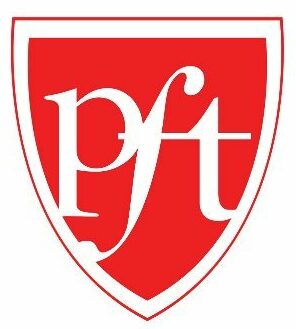
PFT Members
Medical Insurance Plans
Elect or waive PFT represented Medical, Life Insurance or Wage Continuation coverage by completing the form below.
How Do I Enroll?
Use the “ME” module in the Oracle ERP within our new employee self-service portal to add or update dependent coverage. Find helpful steppers and videos at our ERP Help hub.
Independence Blue Cross(IBC) Plans
- New PFT employees get Keystone HMO 20.
- After 4 years of service, you can choose Personal Choice 25-35-50 with an additional premium.
When does coverage start?
- If you start by the 15th, coverage begins the 1st of the next month; if you start on the 16th or later, coverage begins the 1st of the following month.
- For the PFT 10-month contract starting August 16, coverage begins October 1 if you start between August 16 and September 15.
- For position changes, coverage starts the 1st of the month after your change.
How Does it Work?
- All employees pay 1.5% of their salary for medical insurance, with additional charges for spousal and Personal Choice coverage.
- Deductions are bi-weekly, pre-tax, and taken from every paycheck.
- After 4 years of service, PFT members can switch from Keystone to Personal Choice with a 5% premium co-share.
You may see two deductions on your paycheck:
- A 1.5% salary deduction labeled “SLRY MED DED.” Your salary contribution is deducted over 26 pays per year. To calculate the per-pay cost, multiply your annual salary by 1.5% (0.015) and divide by 26.
- An additional charge for Personal Choice or spousal surcharge labeled “MED BENE.”
- Rates are effective from July 1 through June 30.
The rates below are for PFT-represented employees. New premium increases are effective in the July 1, 2024 pay.
| Tier Level | Keystone 20 | Personal Choice 25/35/50%. | Personal Choice 25/35/50%. | Personal Choice 25/35/50% |
|---|---|---|---|---|
| PFT 1.5% Salary |
0 % premium + 1.5% Salary. Closed to new enrollment. | 3 % premium+1.5% Salary. Closed to new enrollment. | 5 % premium +1.5% Salary. | |
| Single | $0 | $0 | $10.69 | $17.82 |
| Employee & Child | $0 | $0 | $14.97 | $24.94 |
| Employee & Children | $0 | $0 | $19.24 | $32.07 |
| Employee & Spouse or Life partner | $0 | $0 | $21.38 | $35.64 |
| Family | $0 | $0 | $32.07 | $53.45 |
| Employee & Spouse or Life partner with Surcharge | $34.62 | $34.62 | $53.71 | $66.44 |
| Family with Spouse or Life Partner Surcharge | $34.62 | $34.62 | $63.26 | $82.35 |
Dental, Vision, Prescriptions & Legal Benefits
Prescription, Vision, and Dental Benefits are provided by the PFT Health & Welfare Fund. Learn more.
Legal Benefits are provided by PFT Legal Services Fund. Learn more or Call 215-972-0942.
School Police Association of Philadelphia
Medical Insurance Plans
Elect or waive PFT represented Medical, Life Insurance or Wage Continuation coverage by completing the form below.
How Do I Enroll?
Use the “ME” module in the Oracle ERP within our new employee self-service portal to add or update dependent coverage. Find helpful steppers and videos at our ERP Help hub.
Independence Blue Cross(IBC) Plans
- New PFT employees get Keystone HMO 20.
- After 4 years of service, you can choose Personal Choice 25-35-50 with an additional premium.
When does coverage start?
- If you start by the 15th, coverage begins the 1st of the next month; if you start on the 16th or later, coverage begins the 1st of the following month.
- For the PFT 10-month contract starting August 16, coverage begins October 1 if you start between August 16 and September 15.
- For position changes, coverage starts the 1st of the month after your change.
How Does it Work?
- All employees pay 1.5% of their salary for medical insurance, with additional charges for spousal and Personal Choice coverage.
- Deductions are bi-weekly, pre-tax, and taken from every paycheck.
- After 4 years of service, PFT members can switch from Keystone to Personal Choice with a 5% premium co-share.
You may see two deductions on your paycheck:
- A 1.5% salary deduction labeled “SLRY MED DED.” Your salary contribution is deducted over 26 pays per year. To calculate the per-pay cost, multiply your annual salary by 1.5% (0.015) and divide by 26.
- An additional charge for Personal Choice or spousal surcharge labeled “MED BENE.”
- Rates are effective from July 1 through June 30.
The rates below are for PFT-represented employees. New premium increases are effective in the July 1, 2024 pay.
| Tier Level | Keystone 20 | Personal Choice 25/35/50%. | Personal Choice 25/35/50%. | Personal Choice 25/35/50% |
|---|---|---|---|---|
| PFT 1.5% Salary |
0 % premium + 1.5% Salary. Closed to new enrollment. | 3 % premium+1.5% Salary. Closed to new enrollment. | 5 % premium +1.5% Salary. | |
| Single | $0 | $0 | $10.69 | $17.82 |
| Employee & Child | $0 | $0 | $14.97 | $24.94 |
| Employee & Children | $0 | $0 | $19.24 | $32.07 |
| Employee & Spouse or Life partner | $0 | $0 | $21.38 | $35.64 |
| Family | $0 | $0 | $32.07 | $53.45 |
| Employee & Spouse or Life partner with Surcharge | $34.62 | $34.62 | $53.71 | $66.44 |
| Family with Spouse or Life Partner Surcharge | $34.62 | $34.62 | $63.26 | $82.35 |
Dental, Vision, Prescriptions & Legal Benefits
Prescription, Vision, and Dental Benefits are provided by the PFT Health & Welfare Fund. Learn more.
Legal Benefits are provided by PFT Legal Services Fund. Learn more or Call 215-972-0942.

CASA Members
Medical Insurance Plans
Medical Plans
- New CASA employees may enroll in Personal Choice 320 or Keystone HMO 15.
- During your first open enrollment (the month of May for July 1 effective date), you are eligible to elect the Personal Choice 20-30-70 plan.
Quicklinks
How Do I Enroll?
Use the “ME” module in the Oracle ERP within our new employee self-service portal to sign up for and update benefits (find helpful steppers and other resources in our ERP Help hub.
When Does Coverage Start?
If you start by the 15th, Health coverage begins the 1st of the next month; if you start on the 16th or later, coverage begins the 1st of the following month.
How Does it Work?
- Rates are effective July 1, 2024 through June 30, 2025.
- You contribute a portion of your medical insurance premium based on the selected plan and enrolled family members.
- Deductions are bi-weekly, pre-tax, and taken from every paycheck throughout the year.
| Tier Level | Keystone 15 | Modified Personal Choice 320 | Personal Choice 20/30/70% | Modified Personal Choice 320 | Personal Choice 20/30/70% |
|---|---|---|---|---|---|
| 5% of premium per pay cost for all salaries | per pay cost for CASA represented employees with an annual salary of less than $80,000. 8% of premium. | per pay cost for CASA represented employees with an annual salary of less than $80,000. 13% of premium. | per pay cost for CASA represented employees with an annual salary of $80,000 or more. 10% of premium. | per pay cost for CASA represented employees with an annual salary of $80,000 or more. 15% of premium. | |
| Single | $15.41 | $24.55 | $47.28 | $30.69 | $54.56 |
| Employee & Child | $21.57 | $34.38 | $66.19 | $42.96 | $76.38 |
| Employee & Children | $27.72 | $44.19 | $85.11 | $55.25 | $98.21 |
| Employee & Spouse or Life partner. Spouse or life partner does not have the option of employer health coverage or is an SDP employee | $30.81 | $49.10 | $94.57 | $61.38 | $109.12 |
| Family. Spouse or life partner does not have the option of employer health coverage or is an SDP employee | $46.21 | $73.66 | $141.85 | $92.07 | $163.68 |
| Employee & Spouse or Life partner with Surcharge | $67.51 | $83.85 | $124.45 | $94.82 | $137.44 |
| Family with Spouse or Life Partner Surcharge | $81.27 | $105.77 | $166.67 | $122.22 | $186.16 |
Dental, Vision, & Prescriptions
Dental
Dental coverage is provided by Cigna and at no cost to you.
- Set Up your myCigna online account.
- Members do not receive physical dental cards. Learn More
- How to Find a Dentist
Annual deductible and coverage maximum:
- The annual deductible is $25.00 for the individual and $75.00 for a family.
- The coverage maximum is $2,000.00 per plan year.
- There is also a Lifetime orthodontic maximum of $1,200.00 per person.
- Cleaning services are not subject to a deductible.
- You can maximize your benefits if you use participating providers.
Vision
Included with your medical and prescription plan is a $100 Vision Program managed by Davis Vision.
- Includes routine eye care, frames, and lenses.
- Paid-in-full benefits for eyeglasses with standard lenses are possible when you choose from a select grouping known as the Davis Collection of Frames.
- Click here to locate a participating provider. Click on the ‘Find a Doctor’ feature, then select “Vision Provider”.
Prescriptions
- Your prescription drug coverage is provided by Independence Blue Cross.
- Membership information will be on your Personal Choice ID card.
- Select Drug Program $10/$15/$25 – View a list of covered services and prescription costs.
Additional Programs
- Cigna Dental Oral Health Integration Program® Patients who are pregnant or have a qualifying medical condition like heart disease or diabetes may be eligible for enhanced dental coverage if they are enrolled in a Cigna HealthcareSM Dental plan.
- Enroll, View Qualifying Conditions and Eligible Procedures
Send enrollment form via fax: 859-550-2662 or mail: Cigna Dental P.O. Box 188037 Chattanooga, TN 37422.
- Enroll, View Qualifying Conditions and Eligible Procedures
- Your Child’s First Dental Visit
Baby teeth are very important and need to be taken care of properly. Click Here for simple tips to get your child on the path to good oral health today, so they will be all smiles in the future.

District 1201 32BJ
Medical, Dental, Vision & Prescription Coverage
Building Service 32BJ provides your medical, prescription, dental, and vision coverage.
- Coverage for new employees will be effective on the 90th day of employment.
- Information and enrollment materials can be obtained by calling 877-605-8300 or visit their website HERE.
How Do I Enroll?
- For health insurance, CLICK HERE to sign up and maintain your benefits.
- For life insurance and wage continuation you may sign up using the “ME” module in the Oracle ERP self-service portal (steppers and resources at our ERP Help hub).
Quicklinks
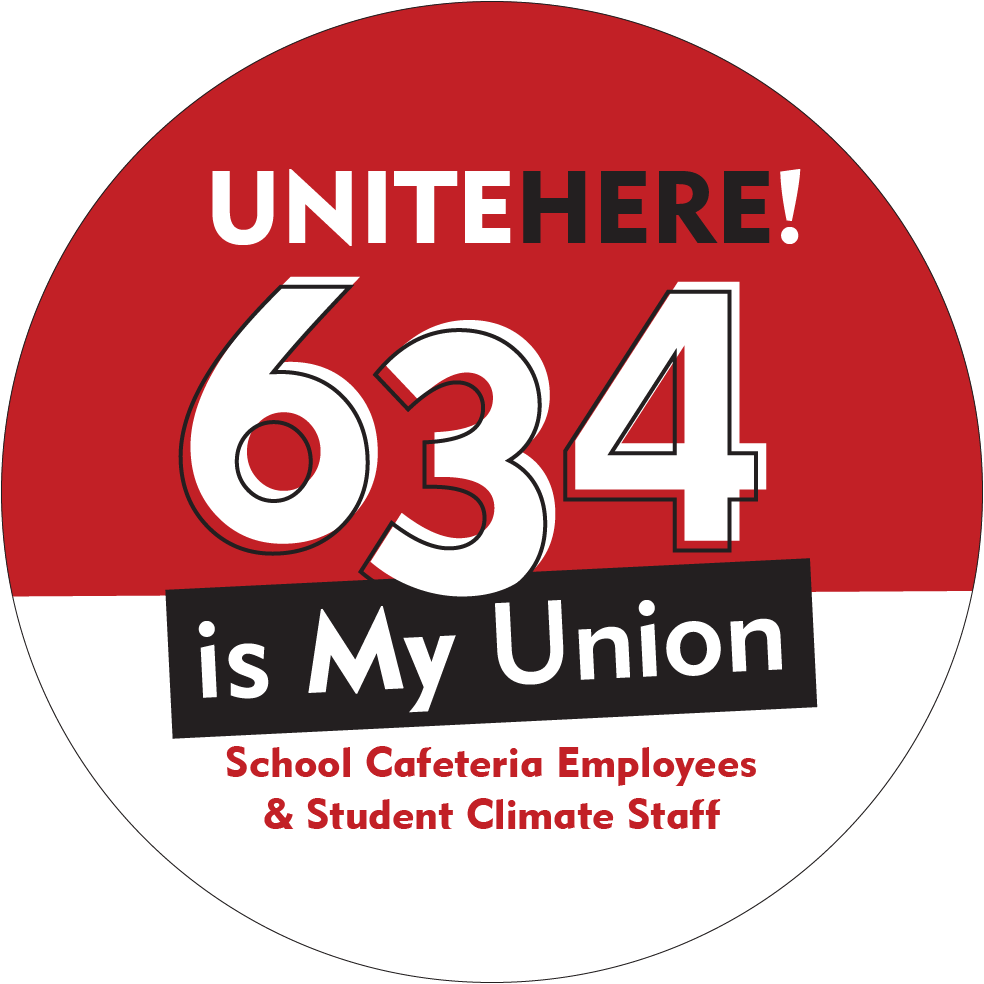
Local 634
Medical Insurance Plans
Keystone HMO, administered by Independence Blue Cross(IBC), is offered to eligible employees represented by Local 634.
How Do I Enroll?
Use the “ME” module in the Oracle ERP within our new employee self-service portal to sign up for and update benefits (find helpful steppers and other resources in our ERP Help hub.
When Does Coverage Start?
- New employees are eligible to enroll in a health maintenance option (HMO), Keystone 15, on the 90th calendar day of service. This is medical coverage only.
- Food service workers or student climate staff scheduled five or more hours, Keystone medical coverage will become effective on the 90th day of employment. If you are a food service worker or in a student climate position scheduled for less than 5 hours a day, you are not eligible for medical coverage.
How Does it Work?
- Keystone 15 has no deductible, no coinsurance
- Co-pays: $15 for primary care physicians (PCP); $25 for specialist visits with a referral from your PCP.
- Employees working 7 or more hours per day may add a spouse and eligible dependent children onto their coverage.
- Employees working fewer than 7 hours per day, but at least 5 hours, may only add eligible dependent children; spousal coverage is not permitted for employees working less than 7 hours per day.
- Employees scheduled less than 5 hours a day are not eligible for Keystone medical coverage.
- Adding dependents to your coverage may require specific documents per dependent.
- Residential address must match address of record of employee. Address changes are handled by the Payroll Department at (215) 400-4490 or payrollhelp@philasd.org
| Tier Level | Keystone 15 | Keystone 15 |
|---|---|---|
| employees contribute 1.5% of premium based on enrolled tier and salary of $26,000 or more | ||
| Single | $3.82 | $5.72 |
| Employee & Child | $5.34 | $8.01 |
| Employee & Children | $6.86 | $10.30 |
| Employee & Spouse or Life partner. Spouse or life partner does not have the option of employer health coverage or is an SDP employee | $7.63 | $11.44 |
| Family. Spouse or life partner does not have the option of employer health coverage or is an SDP employee | $11.44 | $17.17 |
| Employee & Spouse or Life partner with Surcharge | $67.51 | $137.44 |
| Family with Spouse or Life Partner Surcharge | $81.27 | $186.16 |
Dental, Vision, Prescription & Legal Benefits
Dental, vision, prescription benefits, and legal funds are handled by Local 634, but processed through Associated Administrators. Click Here to view Local 634 Benefit information.
Benefits: 833-228-9212 or Local 634 at 215-440-0245
Legal Funds: 215-656-3600
Prescriptions
- For prescription coverage, contact Benecard at 1-888-907-0070.
- If prescriptions are denied, a BeneCard representative should be able to assist you. If the prescription was denied because coverage is terminated, then you would contact the Fund Office at 833-228-9212.
Dental
Click Here for information about dental benefits.
Vision
Vision coverage is through VBA. Click Here for information.
Additional Health & Welfare Benefits
Your union Health and Welfare Fund provides other benefits including Orthotics, Health Benefits Assistance through Guardian Nurses and more.
Please contact Associated Administrators at 833-228-9212 or Local 634 at 215-440-0245 for more information.
Short-Term Disability
Student Climate Staff and Early Childhood Food Service Workers are eligible for a fully paid Short Term Disability (STD) Insurance program, managed by The Hartford. Enrollment is automatic at the completion of your probation.
What is it?
Short-term disability insurance pays a percentage of your salary if you become temporarily disabled, meaning that you are not able to work for a short period of time due to sickness or injury (excluding on-the-job injuries, which are covered by workers compensation insurance).
Eligibility
You are eligible after you complete your 90 day probationary period. You must be actively at work with the District on the day your coverage takes effect.
How to File an STD Claim
If you have a disability caused by sickness, non-work injury or pregnancy and you have exhausted your District Personal Illness (P.I.) days, you can call The Hartford at 1-888-301-5615 to file a claim. You will have a period of seven (7) unpaid calendar days before benefits are paid.
Benefits
The weekly benefit is 60% of your pre-disability earnings up to $400 per week. The benefit will be payable for up to 26 weeks after the seven (7) day unpaid period is satisfied.
- If you have another job with the District, benefits are only paid based on your earnings as a Student Climate or Early Childhood Food Service worker. You cannot be working in your other position while out on disability in this position.
- Your STD benefit is subject to FICA tax and Pennsylvania state unemployment tax which the Hartford will automatically deduct from your check.
- You may elect on Form W4-S to have The Hartford withhold federal income tax. If you do not elect federal tax withholding, you are still responsible for payment when you file your taxes. We encourage you to consult a tax professional about any state or local tax liabilities.
You will receive a Form W-2 reporting your STD payments from The Hartford after the end of the year.
Resources & Forms
Benefits Overview for Local 634
To provide a better understanding of your benefits and eligibility, we created this booklet that explains each program that the District offers.
Enroll
Use the “ME” module in the Oracle ERP’s self-service portal to update your benefits (helpful resources at our ERP Help hub).
Other Resources
- Health and Welfare Fund Summary of Benefits
- Keystone HMO – A summary of the HMO medical plan.
- SDP Health Application – Use this form to report any qualifying life events throughout the year.
- Short Term Disability (STD) Insurance
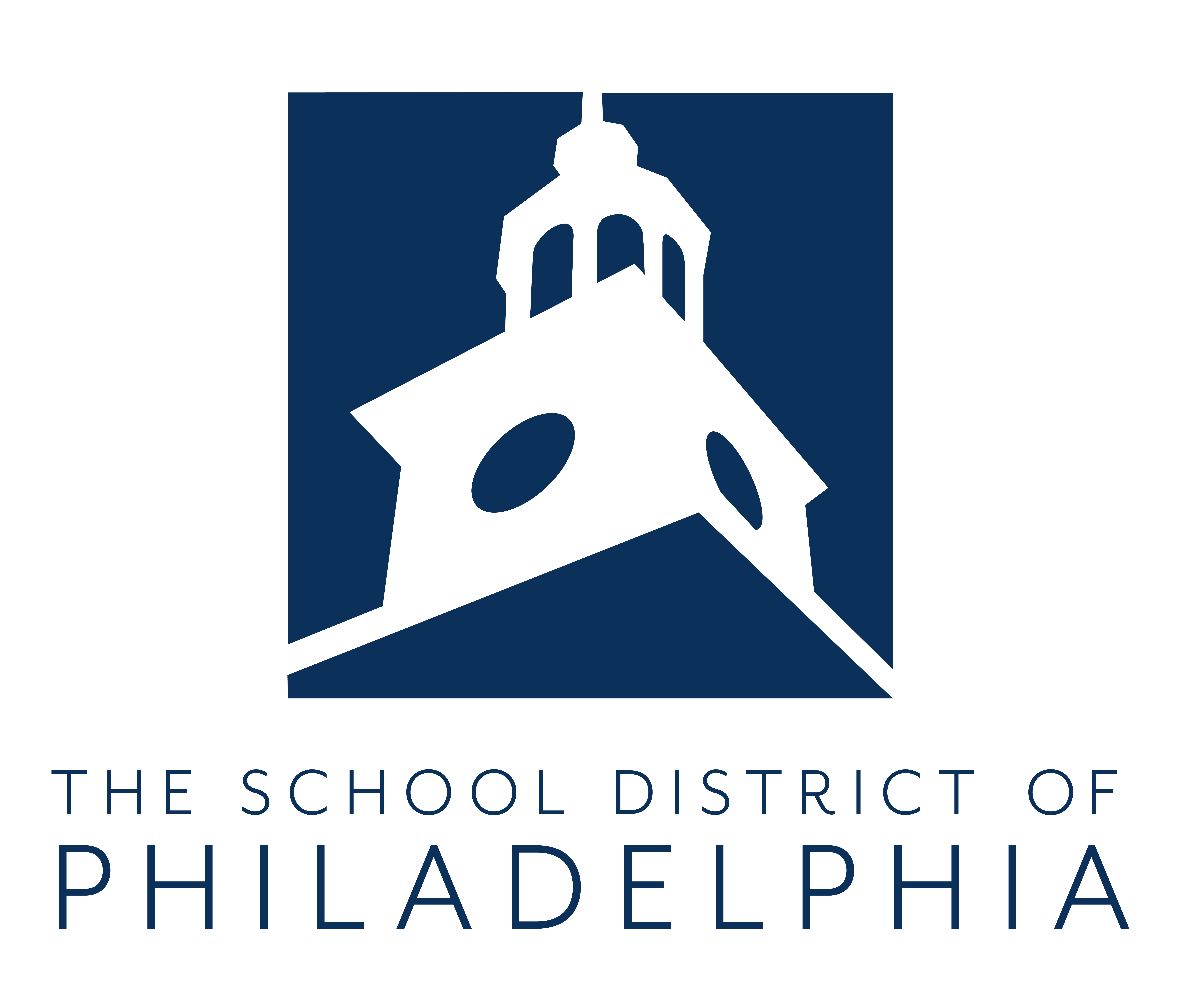
Non-Represented Employees
Medical Insurance Plans
Click here to view an overview of Benefits
New Non-Represented employees may choose Keystone and Personal Choice coverage, administered by Independence Blue Cross(IBC).
Plan Options
New employees may enroll in the Personal Choice 20/30/70, Modified Personal Choice 320 or Keystone 15 plan.
- Personal Choice 20/30/70 has no deductible or co-insurance for in-network services.
- Modified Personal Choice 320 plan has a deductible and co-insurance for certain in-network services.
- Keystone 15 has no out of network benefits. You must select a primary care physician for the Keystone 15 plan and receive referrals for certain services.
When Does Coverage Start?
If you begin full-time work by the 15th calendar day of the month, health coverage becomes effective on the 1st of the following month. If you begin after the 15th, coverage becomes effective on the 1st day of the next succeeding month.
How Does it Work?
- You pay part of the cost for your medical insurance. The amount depends on the plan you choose and the number of family members covered.
- Payments are taken from each paycheck on a pre-tax, bi-weekly basis.
- Current rates are effective from July 1, 2024, to June 30, 2025.
| Rates below are for Non Represented employees effective in the July 1, 2024 pay. | ||||
|---|---|---|---|---|
| Tier Level | Keystone 15 | Personal Choice 20/30/70% | Modified Personal Choice 320 | Personal Choice 20/30/70% |
| 5 % premium for Non Represented employees. | 5 % premium for Non Represented employees. Closed 6/30/2014 . | 8% premium for Non Represented employees. | 13% premium for Non Represented employees. | |
| Single | $15.40 | $18.19 | $24.55 | $47.28 |
| Employee & Child | $21.57 | $25.46 | $34.38 | $66.19 |
| Employee & Children | $27.73 | $32.74 | $44.19 | $85.11 |
| Employee & Spouse or Life partner | $30.81 | $36.37 | $49.10 | $94.57 |
| Family | $46.21 | $54.56 | $73.66 | $141.85 |
| Employee & Spouse or Life partner with Surcharge | $67.51 | $72.48 | $83.85 | $124.45 |
| Family with Spouse or Life Partner Surcharge | $81.27 | $88.72 | $105.77 | $166.67 |
Life Insurance
All permanently appointed employees are eligible to enroll in Life Insurance plans. Extra Curricular and Per Diem employees are not eligible for these policies.
Employees can elect (or waive) The Hartford Term Life Insurance, which offers two types of policies:
- The Basic Plan is administered by the Employee Benefits Department.
To enroll Utilize the self-service portal to get started (find helpful steppers and resources at our ERP Help hub)
- The Voluntary Life plan is administered by Benefits Harbor.
To enroll Call (888) 391-3841 or Click Here.
The Basic Plan
Basic Term Life Insurance is a plan that pays your designated beneficiary/ies a fixed payment amount in the event of your death.
To enroll Use the self-service portal to access “ME” to enroll (find helpful steppers and other resources at our ERP Help hub)
- The School District’s plan pays a Death Benefit only.
- There is no cash value associated with the plan.
- Premiums are charged in the second pay of each month.
- Changes can only be made within the first 30 days of hire or during the annual Open Enrollment period.
Options and Rates
Policy amounts and premiums are determined by each Union’s collective bargaining agreement.
PFT
All enrolled members will have a payroll deduction on the second paycheck of the month. You will see a deduction labeled “Life Ins” in the second pay of each month. You can view your paycheck from the Employee Payroll Information app in the employee portal.
- If you have a $0.16 deduction, you are enrolled in the $2,000 policy
- If you have a $2.00 deduction, you are enrolled in the $25,000 policy
SPAP
You have two life insurance policy options.
- $20,000 policy paid in full by the SDP.
- A supplemental $25,000 policy is offered at $2.00 a month or a supplemental $2,000 policy is offered at $0.16 a month. You are enrolled in both the $20,000 and either of supplemental polices if you see a $2.00 or $0.16 deduction labeled “Life Ins” in the second pay of the month. You can view your paycheck from the Employee Payroll Information app in the employee portal.
Local 1201/32BJ
$25,000 policy paid in full by the SDP.
CASA
$45,000 policy paid in full by the SDP.
Local 634
$20,000 policy paid in full by the SDP.
Non-Represented/ROTC
$45,000 policy paid in full by the SDP.
Voluntary Term Life Insurance
Voluntary Term Life Insurance by Benefits Harbor is an additional plan that pays your designated beneficiary/ies a fixed payment amount in the event of your death.
To enroll Call (888) 391-3841 or Click Here.
- Coverage amounts are a minimum of $10,000 and a maximum of $1,000,000.
- You can also enroll your spouse and children in policies of their own – dependent on your participation in the plan.
- Displays as “VOL TERM LIF” on your paycheck
Retired Employees and Basic Term Life Insurance
Not all retirees are eligible for the employer funded Retiree $2,000 Term Life Insurance benefit.
Retirees are only eligible if both of the following criteria are met:
- Normal Retirement as defined by the Public School Employees’ Retirement System (PSERS).
- Enrollment in the Basic Term Life Insurance policy for the last 10 consecutive years of active service.
Eligible Retirees will receive an enrollment confirmation letter from the Benefits office within a month of their retirement date.
- This letter is mailed to the address on file with the District and will include a Retiree Designation of Beneficiary Form.
- Eligible Retirees should keep this confirmation letter in the event of their passing.
- Retirees who do not meet the criteria for the employer funded Retiree $2,000 Term Life Insurance benefit will have 31 days to convert to a self-billing policy and will not receive a letter from the Benefits office.
Employees who leave active service (retired or otherwise), will have 31 days to convert all or part of the non-paid-up portion ($2,000 in the case of eligible retirees) of their active policies to a self-billing policy directly with The Hartford (formerly The Aetna Life Insurance Company).
What does the deduction look like on my paycheck?
- Basic Term Life deductions are deducted from the second paycheck of each month.
- Voluntary Term Life deductions are deducted from paychecks from September through June.
- Employees enrolled in one of the (At No Cost) Life Plans will not see a deduction on their paycheck.
Life Insurance Paycheck Codes
Basic Life Insurance
Paycheck Code: LIFE INS
Deduction Amount: $0.16-$2.00
Voluntary Life Insurance
Paycheck Code: VOL TERM LIF
Deduction Amount: Varies
Reporting a Death
In the event of an active or retired employee’s death for life insurance purposes:
Contact:
The beneficiary, next of kin, or executor should contact the Benefits Office at (215) 400-4630 (follow prompts for Life Insurance) or email benefits@philasd.org.
Information Needed:
Provide the deceased’s name, social security number, and date of death. The Benefits Office will verify life insurance eligibility.
Eligibility:
- Active Employees: Must be enrolled in the life insurance plan.
- Retired Employees: Must be eligible for the $2,000 Retiree Term Life Insurance.
How to Submit Documentation:
- If eligible, submit a death certificate and beneficiary details (name, SSN, address, DOB) to benefits@philasd.org or fax to (215) 400-4631.
- Claims processed by The Hartford may take 6-8 weeks after all paperwork is submitted.
No Named Beneficiary:
If no beneficiary is named or if the named beneficiary is deceased, The Hartford requires a beneficiary affidavit. The policy will then be paid to the next of kin.
Assignment of Life Insurance:
- Beneficiaries can assign benefits directly to the funeral provider.
- Notify the Benefits Office if doing so; additional documents are required.
- Funeral providers should contact the Benefits Office for instructions, including submitting a death certificate and the signed Assignment of Life Insurance form.
Quicklinks
- Life Conversion
To convert your policy after you leave the District - Designation of Beneficiary
To designate or update your life insurance beneficiary for active employees - Retiree Designation of Beneficiary Form
For retirees eligible for the $2k Term Life Ins to update their beneficiary
Pension Plan
SDP is a participant of the Public School Employees’ Retirement System (PSERS). PSERS is an agency of the Commonwealth of Pennsylvania who administers the pension plan for Pennsylvania’s public school employees.
There are many benefits to being enrolled:
- Saving for your future through automatic contributions from your pay
- Money you can access upon separation including interest gained
- Eligibility for a lifetime monthly pension check based on length of employment
- Supplemental income to social security benefits
- Savings for beneficiaries in the event of your death
Contact Us
retirement@philasd.org | Phone: 215-400-4680 | Fax: 215-400-4681
440 N Broad St., Suite G-8 Philadelphia, PA 19130
My Pension Plan
Public School Employee Retirement System (PSERS)
Commonwealth of Pennsylvania administers the pension plan for Pennsylvania’s public school employees. As a PSERS member, you contribute to a safe, secure, and guaranteed benefit payment(s) from one of the largest public pension plans in the nation.
- New Hires: Employees scheduled to work 25 hours or more a week are considered members of PSERS from day one of employment, and are automatically enrolled & required to contribute to a hybrid pension program.
- This hybrid plan is made up of a defined benefit (DB) and defined contribution (DC) plan.
- New members are defaulted into a default pension (called Class TG), and have 90 calendar days from the first day worked, to change to one of two other pension classes: Class TH and Class DC. (See “Your Pension Contributions” for more on that).
- The pension Class in which you choose to enroll will determine your pension contribution deduction on a pre-tax basis. (See Your Pension Contributions)
- Switching to a different class is a lifetime enrollment that is irrevocable.
- If a new member does not switch to a different class, PSERS will assume you want to remain in Class TG which is also a lifetime, irrevocable enrollment.
Please Note: Changes to your pension can only be done in PSERS’ Member Self Service portal or by contacting PSERS directly. Changes to your pension cannot be made by an employee in the SDP’s Oracle system.
Accessing Your Pension
You must be completely separated from employment to be eligible to withdraw your pension money.
Processing of your pension can take at least 3 months, and does not begin until your final pay has been reported. Final pay is reported the month after your last pay is paid to you. For more information about your pension and what you are entitled to receive, please contact PSERS directly at 1-888-773-7748, and/or Voya at 1-833-432-6627. You can see more information about your pension account by visiting PSERS’ self-service portal or Voya.
Requesting an Estimate
- If you are seriously considering retirement within the next 12 months, it may be in your best interest to receive a staff-prepared retirement estimate from PSERS.
- PSERS will provide up to two staff-prepared estimates within a 12-month period.
- An estimate can be computed by PSERS to show the potential monthly benefit you would receive at retirement through the normal, early, vested or disability benefit.
- The PSERS estimate is the only official retirement estimate pertaining to your PSERS benefit.
- To obtain a PSERS staff-prepared retirement estimate, complete a Request for Retirement Estimate and forward it directly to PSERS by using the fax or mailing address on the form. This can also be done over the phone by contacting PSERS at 1-888-773.7748. Click here to read about PSERS’ Online Retirement Calculator.
Exit Counseling
- Exit counseling is offered as a service to anyone retiring in the current school year.
- Six to nine months prior to your date of retirement, contact your PSERS regional office to schedule an Exit Counseling session.
- The Exit Counseling sessions are scheduled to accommodate a small group.
- Exit Counseling is offered both in person or virtually, both meetings will cover the same information and are small groups limited to 10 retirees plus one guest.
- A PSERS Retirement Counselor will cover topics such as benefit options, withdrawal of contributions, rollovers, taxes, and legislative actions affecting PSERS.
- PSERS recommends that all active members attend an FFYF seminar, particularly if you are planning to retire within the year. Advance registration is not required to attend any of these seminars. Please contact the PSERS Southeast Regional Office at 215.443.3495 if you require accommodation to participate.
Withdrawing your Pension
- To receive a refund of your pension contributions, please contact PSERS directly to obtain the appropriate form.
- If you are vested, and would like to apply for a monthly pension benefit, please complete the Application for Retirement.
Absences/Leaves and Your Pension
Some absences and leaves are not reportable to PSERS otherwise none as Non-Retirement Covered Compensation (NRCC).
- Any salary or days not permitted to be reported is enforced by PSERS. This means those days you will not receive credit towards your pension whether the below absences/leaves are paid, partially paid or unpaid.
- Some leaves are eligible to “purchase” so that you are able to make additional contributions to make up for the time not reported.
Absences/Leaves Not Reportable to PSERS:
- All unpaid absences
- Wage Continuation
- Military Leave
- Suspension (whether paid or unpaid)
- Furlough Absences
- Strikes
- Absences due to subpoenas
- Worker’s Compensation
Leaves That Can Be Purchased Back:
- Workers’ Compensation
- Education Leave
- Military Leave
- Previously refunded pension contributions for Full-Time salaried, employees (scheduled 25+ hours/week)
- Previously refunded pension contributions for Part-Time, salaried employees (scheduled less than 25 hours/week)
- Pension service credits from an out-of-state school district (This entire process will be completed with PSERS)
More information is outlined in the Purchase of Service section.
Borrowing from Your Pension
You may not borrow from your pension with PSERS, your account with Voya, nor any after tax contributions made to a Voya account while still an employee for the SDP.
You must be separated from service and not contributing from any other entity to PSERS to access your pension money.
Your Pension Contributions
What will my pension contributions be? Why do I see two retirement deductions?
- You are automatically enrolled in a hybrid retirement plan contributing to PSERS (a Defined Benefit plan, or DB) as well as Voya Financial Inc. (a Defined Contribution plan, or DC), called Class T-G.
- Since you will be enrolled in two different plans, you will have two deductions–one going to your PSERS account, SDP BEN RET PSERS Employee, and the other to your Voya account shown as SDP BEN RET Voya Employee, for each deduction on your paystub.
- You will have 90 days from your first day of work to switch to one of two other plans: Class T-H (which is the same as Class T-G but with a lower deduction) and Class DC, which are only contributions to Voya (this class does not have a pension). Below are the rates for each class. Deductions are pre-tax and per-pay.
Class T-G (Default)Hybrid Plan |
Class T-HHybrid Plan |
Class DCStandalone Plan (no DB/pension ) |
|
|---|---|---|---|
Total Member Contribution Rate |
8.25%(DB: 5.50% + DC: 2.75%) |
7.50%(DB: 4.50% + DC: 3.00%) |
7.50%(DC Only) |
Employer Contribution Rate to Member’s DC Account Only |
2.25% |
2.00% |
2.00% |
Example: If your pay is $1000.00 before taxes, in Class T-G, you would see $90.00 deducted to go towards your accounts–that is $62.50 going to PSERS (DB) and $27.50 to Voya (DC). What you contribute is always a percentage of what you were paid.
Please Note: If you began contributing to PSERS for the first time prior to 7/1/2019, you are enrolled in one of the following classes: TC, TD, TE, or TF. To confirm which class you are enrolled in, you may contact PSERS at 1-888-773-7774 or register for their Member Self-Service.
Hourly Paid Employees
- Hourly paid workers contributing for the first time are not members of PSERS until they work 500 hours in one school year, and are not required to contribute to the pension until then.
- Hourly and daily paid workers who choose to remain enrolled, and do not work the 500 hours by the end of the school year, will receive a refund of contributions annually. PSERS will notify you once you should expect the refund. Hourly workers who do meet the 500 hours in one school year will become a member of PSERS automatically and must remain a member each year following.
Disability Retirement
Unlike an insurance policy, a disability retirement benefit is an actual retirement benefit. You must file an Application for Disability Retirement (PSRS-49) to be considered for the benefit.
- Benefits are subject to approval, denial, or renewal by PSERS based on your medical documentation and your job description.PSERS reserves the right to review and/or revoke your disability benefit at any time.
- Generally, a disability retirement benefit is designed to provide at least one-third of your final average salary.
- If granted disability benefits, you will receive a monthly retirement benefit payment for as long as you are deemed disabled and comply with the necessary requirements.
- Your benefit is subject to an annual earnings limitation and ongoing submission of medical documentation.
- You may receive a disability retirement benefit from PSERS as well as a disability benefit from another plan such as workers’ compensation, social security, and/or an independent insurance company.
- Receiving other disability benefits will not affect your PSERS disability retirement benefit; however, your PSERS disability retirement benefit may affect other disability benefits.
- Your insurance provider or workers’ compensation carrier may require you to reimburse them for any retroactive disability retirement benefits paid to you by PSERS. It is your responsibility to contact those insurance carriers regarding PSERS payments.
- Click Here for more information.
Getting the Maximum Pension Payment
Normal Retirement
Normal retirement, also known as superannuation or full retirement, is an unreduced DB benefit where all age and/or service requirements are met. If you are vested, you may receive a normal retirement benefit when you terminate public school employment. To qualify for normal retirement under the PSERS guidelines, employees must meet certain qualifications:
Membership Class |
Eligibility for an Unreduced DB Benefit |
|---|---|
T-C* |
|
T-D |
|
T-E |
|
T-F |
|
T-G |
|
T-H |
|
Early Retirement
Early retirement is a reduced retirement benefit available to members who do not meet the normal retirement requirements. The chart below identifies the years of service necessary for an early retirement and the retirement factor(s) used to reduce your monthly benefit
Membership Class |
Eligibility |
Amount |
T-C* |
5 years of service |
The normal retirement benefit is reduced by an early retirement factor so that the “present value” of the account is actuarially equivalent. The reduction correlates to how far away the member is from superannuation age. In effect, the member receives less each month because the benefit will be received over a longer period of time. |
T-D |
5 years of service |
|
T-E |
10 years of service |
|
T-F |
10 years of service |
|
T-G** |
10 years of service |
Same factors as of above if: (1) retiring between age 62-67; or (2) any age below age 62 if 25 years of service. If retiring prior to age 62 with less than 25 years of service, then the current reduction factor from age 62 to 67 plus a different reduction factor from actual retirement age to age 62. |
T-H** |
10 years of service |
Special Early Retirement:
- For Class T-C, Class T-D, Class T-E, Class T-F, and Class T-H members, a special early retirement is available if you are at least age 55 and have 25 or more years of credited service (“55/25”). A “55/25” retirement is reduced by one quarter of one percent per month for each month you are under normal retirement requirements.
- Class T-G members have a special early retirement available if you are at least age 57 with 25 years of service.
Disability Retirement
To apply for a PSERS disability retirement benefit, you must have at least five (5) years of credited service with PSERS. There are more eligibility requirements to apply for a disability retirement. Click here for more disability retirement information.
Leaving Employment
Our department does not process resignations or retirements. Please visit the Employee Support Services Hub HERE for information related to the processes for retiring/separating)
Employees that were contributing to PSERS and separate from service, are typically entitled to a refund of contributions. Employees who are vested with PSERS are typically entitled to a monthly pension benefit. For more information on the criteria to be vested or you have already met the criteria, please visit here.
You do not need to notify PSERS of your separation date. PSERS only accepts that information from the Pension (Retirement) Department.
- The pension department reports work status changes biweekly. This means your separation will be sent to PSERS within 2 weeks of your separation date regardless of how you separated.
- Please keep in mind that this is not 2 weeks from the date that you submit the form, but 2 weeks from the first day of your separation.
- Neither the employer or employee can report a date to PSERS that is in the future.
- It is important that you provide your separation date prior to your separation.
- If your separation is reported after your separation, this may push back your pension processing time and when you will receive your refund or benefit. In that case, your separation is reported to PSERS within 2 weeks from when it was reported to the SDP even if the separation date is prior to submitting it to the SDP.
Member Self-Service Portals
To view your personal pension information or to change your pension class enrollment, please register for the PSERS’ Member Self-Service portal.
- You will need your PSERS ID number to do so. This can only be obtained from documents received from PSERS either in the US postal mail or email or by contacting them directly at 1-888-773-7748.
- The self-service portal also allows members to see other pertinent data including but not limited to their current and past work statuses with PSERS, what salary, service and contributions have been reported per school year, beneficiaries (and the ability to update beneficiaries) and demographic information.
- If you are enrolled in a Voya plan, all changes with PSERS will be automatically sent to Voya from PSERS.
To register or view general and personal information regarding Voya and your DC plan, please visit here or call 1-833-432-6627.
The pension department has limited accessibility to member data, and can only see and update your demographic information (excluding the ability to update the SSN or date of birth) and work statuses.
Purchase of Service
School District of Philadelphia (SDP) employees may be eligible to purchase time with the Public School Employees Retirement System (PSERS) if they were out on a leave*, took a refund of contributions, or contributed to a public school pension system out-of-state. It may be beneficial to purchase service to help maintain or get closer to normal retirement or being vested.
How do I apply to purchase these service credits?
In order to qualify, you must be actively working at the SDP.
- To be considered, please contact PSERS to certify that you did not already receive credit for the time you are requesting to buy back.
- PSERS will determine your eligibility to purchase service.
- PSERS will notify you of your approval or denial to purchase time via your mailing preference.
- If you are approved to purchase service credits, you will receive a Statement Account Due, via your PSERS mailing preference. The letter will outline your repayment options. If you choose employer payroll deductions, please complete this form and return it to the Pension Department. You may also email our office at retirement@philasd.org to have the form sent to you.
The types of purchasable leave include the following:
- Workers’ Compensation
- Education Leave
- Military Leave
- Previously refunded pension contributions for Full-Time salaried, employees (scheduled 25+ hours/week)
- Previously refunded pension contributions for Part-Time, salaried employees (scheduled less than 25 hours/week)
- Pension service credits from an out-of-state school district (This entire process will be completed with PSERS
To apply, please contact PSERS directly.
Retirement Plan Options
The chart below outlines the contribution rate for each pension class enrollment. Your pension class enrollment is dependent upon the first time you contributed to PSERS.
Membership Class |
Contribution Rate |
|---|---|
T-C |
5.25% |
T-C |
6.25% |
T-D |
6.50% |
T-D |
7.50% |
T-E |
7.50% with “Shared Risk” |
T-F |
10.30% with “Shared Risk” |
T-G |
8.25% with “Shared Risk” |
T-H |
7.50% with “Shared Risk” |
DC |
7.50% with “Shared Risk” |
- Employees who contribute to PSERS for the first time after July 1, 2019, are automatically enrolled in a hybrid retirement plan called Class T-G and have 90 days from the first day of work to switch to the other hybrid plan, Class T-H
- Also offered is a stand-alone plan that does not have a pension contributing only to Voya, known as Class DC.
- Switching to a different class is a lifetime enrollment that is irrevocable. If a new member does not switch to a different class, PSERS will assume you want to remain in Class TG which is also a lifetime, irrevocable enrollment.
Please Note: If you began contributing to PSERS for the first time prior to 7/1/2019, you are enrolled in one of the following classes: TC, TD, TE, or TF. To confirm which class you are enrolled in, you may contact PSERS at 1-888-773-7774 or register for their Member Self-Service.
Shared Risk Pension Classes
Shared risk means that the rate of your pension class can increase or decrease every three years.
- If your class enrollment does not indicate “shared risk” this means the rate of your pension class is locked at that rate permanently.
- The rate will not increase or decrease more than .75 at a time or may not change at all.
- You will be notified by both PSERS and the SDP if there is a change in the rate of your pension class.
- The table below outlines the base rate and the highest and lowest the rate can go every 3 years.
- For more information on the “Shared Risk Clause” please visit Shared Risk.
Members contributing to PSERS for the first time are auto-enrolled in a shared-risk plan.
Membership Class |
PSERS DB Base Rate |
Shared Risk/Gain Increment (Every 3 Years) |
Min Rate |
Max Rate |
DC Component |
|---|---|---|---|---|---|
T-E |
7.50% |
+/-0.50% |
5.50% |
9.50% |
NA |
T-F |
10.3% |
+/-0.50% |
8.30% |
12.30% |
NA |
T-G |
5.50% |
+/-0.75% |
2.50% |
8.50% |
2.75% |
T-H |
4.50% |
+/-0.75% |
1.50% |
7.50% |
3.00% |
Vesting
Vesting with PSERS
- Being vested in your PSERS DB Plan means you are eligible for a lifetime monthly pension check after termination of employment. Please see below on the years of service and age required to be vested
Vesting with Voya
- Being vested in your Voya DC Plan means you are eligible to be paid out all that you contributed (plus gains and losses) and what the SDP has contributed on your behalf. In order to be vested with Voya, you must be enrolled in classes TG, TH or DC and contribute to your Voya plan for at least 3 school years.
| MEMBERSHIP CLASS | EMPLOYMENT PERIOD | VESTING |
|---|---|---|
| T-C | Prior to July 22, 1983 | You are age 62 or older with at least one year of service at termination of employment. |
| T-C | On or after July 22, 1983 | You have at least five (5) years of service with at least one (1) year of qualifying service rendered after July 1, 2001 |
| T-D | Prior to July 22, 1983 | You have at least five (5) years of service with at least one (1) year of qualifying service rendered after July 1, 2001 |
| T-D | On or After July 22, 1983 | You have at least five (5) years of service with at least one (1) year of qualifying service rendered after July 1, 2001 |
| T-E | On or After July 1, 2011 | You have at least 10 years of qualifying service or you are age 65 or older with at least three (3) years of service at termination of employment. |
| T-F | On or After July 1, 2011 | You have at least 10 years of qualifying service or you are age 65 or older with at least three (3) years of service at termination of employment. |
| T-G | On or After July 1, 2019 | For the DB acct with PSERS: You have at least 10 years of qualifying service.
For the DC acct with Voya: You have at least 3 years of qualifying service. |
| T-H | On or After July 1, 2019 | For the DB acct with PSERS: You have at least 10 years of qualifying service.
For the DC acct with Voya: You have at least 3 years of qualifying service. |
| DC | On or After July 1, 2019 | You have at least 3 years of qualifying service. |
Voya After Tax Contributions
Employees enrolled in classes TG, TH or DC have the option to contribute post tax with Voya. These savings are not eligible to be withdrawn for any reason while working. If you are interested in wanting to contribute to a post-tax retirement plan, you may do so in PSERS’ Member Self-Service portal. The SDP offers two other voluntary retirement options that you may be eligible to withdraw while working–they are the 403b and 457b plans. More about these plans can be found under the 403b/457b Plans section in the left menu.
Waiving Enrollment
Only employees scheduled to work less than 25 hours a week, and employees paid on an hourly basis, are permitted to waive enrollment.
- To waive enrollment, register for PSERS Member Self-Service Portal and initiate your waiver
- Waiving can only be done through PSERS Member Self Service Portal
- PSERS will review your request to waive, and if approved, will notify the Pension Department
- The Pension Department will stop all future deductions and reimburse you for deductions already taken once the Pension department is notified
Working While Collecting a Pension
Employees who work for entities that contribute to PSERS are not permitted to work and collect a pension at that entity. This is referred to as “double dipping.” However, PSERS allows exceptions in the cases of:
- Hard-to-fill vacancies
- Unexpected increase in workload
- Extra-curricular support outside of school hours
- Short and long-term absences
If you are interested in working while collecting a pension, you will need approval from PSERS to do so. Once you determine you will work, the Talent Department will send a notice to PSERS to request approval to work and collect a pension. If you are approved, your work status should show: Active from Retirement to ensure no pension contributions are deducted.
It is recommended that approval is obtained from PSERS before starting work. Please keep in mind that we are not permitted to “plan” to utilize a retiree before they separate from the School District.
Learn More About Your Pension
If you would like to learn more about how your pension will work, we encourage you attend PSERS’ pension seminar, Foundations For Your Future (FFYF) are PSERS seminars that are designed to give public school employees general information about PSERS’ benefits and services and help you begin to plan for your retirement early in your career.
Resources
FAQs
New Hires
What is PSERS? What is Voya?
The Public School Employee Retirement System (PSERS) is a governmental, cost-sharing, multi-employer retirement plan to which the public school employers, the Commonwealth, and school employees (members) contribute. Depending on your membership class, you may have a Defined Benefit (DB) Plan, a Defined Contribution (DC) Plan, or a hybrid plan with both DB and DC components. PSERS is a DB plan. Voya is a retirement and insurance company that houses contributions to a DC plan.
Why am I auto-enrolled into the PSERS pension plan?
PSERS membership is mandatory for qualifying employees of Pennsylvania public school entities. Qualification is determined by employment type and the amount of service rendered during a school year (July 1 – June 30) as defined by PSERS, not the employer.
Does the School District of Philadelphia (SDP) contribute (match) to my plan?
If you are in classes TG, TH or DC, the SDP contributes to your Voya plans. The SDP does not contribute to any pension plans with PSERS. However, the SDP pays PSERS over 30% of all employees’ salary four times a year for employees to be able to have a pension plan.
How do I change my pension class enrollment?
You have 90 days from entering the plan to contact PSERS and change your membership from the default hybrid plan, Class TG, to either Class TH or Class DC. Please keep in mind that switching to Class DC means you will not have a defined benefit pension plan and that switching classes is irrevocable. If you do not switch from the default class, you will remain in Class TG as a lifetime election. If you were previously a plan member, you may not change your membership class, as it is a lifetime election.
Can I waive my pension contributions?
Yes- if you are scheduled to work less than 25 hours a week or if you are an hourly or per diem paid employee, and have an IRA established.
What if I see two retirement deductions?
You should only see two deductions if you are enrolled in the hybrid plans, Class TG or Class TH. Your class enrollment is outlined in the letter you get from PSERS as a new or returning member of PSERS. You can also see this information online in the link in the answer to question 7.
What if I miss a deduction or overpay a contribution?
While this is not common, missed deductions require recoupment by the Retirement department. This is to ensure all salary reportable to PSERS has been reported. This benefits the employee to ensure more is saved and more salary is considered if vested. This is in addition to your regular contribution. If too much was contributed, you will be reimbursed. You will receive an email in either instance.
How can I see the salary, days worked and how much I have saved in my pension balance?
Visit PSERS’ Member Self Service portal to review salary, days worked and pension contributions reported on your behalf. If there are any discrepancies for a specific school year on what has been reported, our office can be contacted to review. You will need your PSERS ID to register in the self-service portal which can only be obtained directly from PSERS (they are also typically on documents mailed from PSERS).
Why am I being redirected to PSERS for my specific questions about my pension?
We are not able to see balances, beneficiaries, etc. We are also not permitted to provide financial advice in deciding how and when to withdraw your pension, however, PSERS can assist with this
Can I borrow or withdraw my contributions from PSERS or Voya?
No-you must be separated from service. “Borrowing” in the form of loans is also not permitted.
Are there other ways to save?
Yes! You may open a 403b and/or 457b plan. These plans do allow for eligibility to withdraw contributions While working. The eligibility to withdraw is based upon IRS criteria and is at the discretion of the investment provider. You may also start an After-Tax Contribution (ATC) plan with Voya. Employees may not withdraw or borrow from the ATC plan while working.
Separating Employees
Who do I contact about separating from the School District of Philadelphia (SDP)?
Email Talent Support Services (TSS) separations@philasd.org your Retirement/Resignation Form or for questions about separating. We also encourage you to review the resignation checklist or attend TSS office hours.
How can I see the salary, days worked and how much I have saved in my pension balance?
Visit PSERS’ Member Self Service portal to review salary, days worked and pension contributions reported on your behalf. If there are any discrepancies for a specific school year on what has been reported, our office can be contacted to review. You will need your PSERS ID to register in the self-service portal which can only be obtained directly from PSERS (they are also typically on documents
mailed from PSERS).
Why am I being redirected to PSERS for specific questions about my pension?
While the Pension Department can give general guidelines about accessing your pension, we are not able to see balances, beneficiaries, etc. We are also not permitted to provide financial advice in deciding how and when to withdraw your pension, however, PSERS can assist with this
What if I also have a plan with Voya?
Only employees who contributed to PSERS for the first time July 1, 2019 to the present, will have a DC plan with Voya. If you are enrolled in a hybrid plan, please be sure to contact Voya to withdraw any eligible funds. Only employees who have contributed to PSERS for the first time 7/1/2019-present would be enrolled in a hybrid plan. Otherwise, you would only have a pension with PSERS.
When can I withdraw my pension?
You must be separated from employment. Once you are separated from service, it is not necessary for you to contact PSERS to inform them of your separation. This information will only be accepted coming from the SDP. We will provide your date of termination and final pay the month following all final pay has been issued from the Payroll Department. This includes but is not limited to any reserve pay (Example: Final wages given February 2019, reported to PSERS March 2019). If you are in a DC plan, PSERS will inform Voya of your termination.
How do I know if I am vested?
Contact PSERS. Eligibility to be vested means you are able to take in all that you contributed plus a monthly pension check and any contributions made to your Voya plan by the SDP if you have a DC plan. Also, contact Voya if you have a DC plan.
What should I consider when separating relative to PSERS?
- Scheduling “Exit Counseling” with a PSERS rep-this is not required but is strongly encouraged
- That PSERS will process your pension withdrawal application within 30-90 days after they receive the date of termination and final pay. However, the SDP cannot guarantee when the balance will be disbursed.
- Eligibility for Premium Assistance
- Health Options Program-this is an optional Medicare supplemental plan offered by PSERS
- Contacting Benefits for a CMS form if you were eligible to, but did not enroll in Medicare because you were still working
How do I contact PSERS? How do I contact Voya?
PSERS
Phone: 1-888-773-7748
Self Service Portal
Voya
Phone: 1-833-432-6627
Self Service Portal
Forms
- Retirement and Resignation Form – Use this form to separate from the SDP. Forms can be returned to separations@philasd.org.
- Provisions 1101 and 1121 of the Public School Code require professional employees to provide written notice of sixty (60) days before resignation/retirement becomes effective.
- Request for Change or Rescission of Separation
- Checklist for Retiring Resigning Employees
Other Forms
403B 457 Retirement Plans
Plans & Enrollment
Plans
403(b) Plan (Tax-Sheltered Account)
- A retirement plan available for public school employees.
- You can contribute a portion of your salary either pre-tax (Traditional 403(b)) or post-tax (Roth 403(b)) to an authorized carrier at any time during your employment.
457(b) Deferred Compensation Plan
- An additional retirement savings option with unique features and higher savings limits.
- Contributions are voluntary, employee-funded, and made through payroll. There is no employer contribution.
The rules and regulations surrounding TSAs are governed by the IRS. Please review the Traditional vs. Roth contributions chart for details about the differences in programs. Information from the IRS regarding Roth 403(b) contributions can be obtained from Publication 4530 and the IRS website
Providers
How to Begin Payroll Contributions
Option 1: Online System – Employee Self Service
Make contribution changes online via My Retirement Manager
- If you need assistance with the website, please call 1-866-294-7950 (open 8:00 AM to 7:00 PM Eastern Time). You may also refer to the Quick Reference Guide which contains all of the information and instructions that you will need. Pages 2 and 3 of the guide explain information about User Log In.
- If you never used Retirement Manager before, you will need to input your Employee ID in order to create a User ID. Your Employee ID is on your pay stub. Do not include any spaces or dashes when inputting the numbers in Retirement Manager.
Option 2: Salary Reduction Agreement form sent to the Benefits Office for processing:
Complete the form and send it to tsahelp@philasd.org or benefits@philasd.org or by fax to 215-400-4631.
Option 3: Contact Your Advisor
You may contact your SDP approved provider and your representative will have the Salary Reduction Agreement form for you to complete. He or she will then submit the form to our office on your behalf.
Important:
- Contributions sent to a closed 403(b)/457(b) account because a stop request was not submitted will be returned to the employee via regular payroll after the TSA provider returns the funds to the School District.
- All participants with a 403(b) and/or 457(b) should designate a beneficiary or beneficiaries with their respective vendors. It is the participant’s responsibility to ensure all beneficiary information is up to date and accurate.
Also, contributions to the 403(b) or 457(b) Plan will automatically terminate upon separation of service with the District and when the participant has reached the annual contribution limit. It is the responsibility of the Employee to restart his or her contributions if he or she returns to service or the new calendar year begins.
Withdrawal Options
Active Participants
- Loan instructions: RM-New-User-Loan
- In-Service Exchange instructions: RM-New-User-In-service Distribution
- Hardship (403(b) ONLY) instructions: RM-New-User-Hardship Withdrawal
- Unforeseeable Emergency withdrawal (457(b) ONLY) instructions: RM-New-User-In-service Exchange
- 59.5 In-Service Distribution (403(b) ONLY, for rollovers, full surrenders, partial withdrawals, and transfers) instructions: RM-New-User-Starting-Changing-Stopping-Contributions
Retired and Separated Participants
If you’ve retired or separated from the School District, you can take a distribution from your 403(b) and/or 457(b) accounts. Follow these steps to ensure a smooth process:
- Consult Your Investment Provider
- Before making any decisions, contact your investment representative to discuss your options, financial needs, and potential tax implications.
- Obtain Employer Authorization
- Create a Disbursement Eligibility Certificate through the secure Retirement Manager website. This certificate is required for all distributions and replaces the need for an employer signature.
- You’ll need your School District Employee ID Number to use the system.
- Retirement Manager is updated bi-weekly, so ensure your separation date is reflected before creating your certificate.
- For assistance, contact the Retirement Manager Helpline at (866) 294-7950.
- Print Your Certificate
- Once generated, print your Disbursement Eligibility Certificate.
- Submit to Your Investment Provider
- Send the completed documents to your approved investment provider. Payment will be processed according to the provider’s policy.
Distribution Options
- Cash Distribution: Take a partial withdrawal or full surrender.
- Rollover: Move funds into an IRA or another qualified plan.
- Leave the Balance: Keep your funds with your current vendor.
For detailed instructions on creating a Severance of Employment Certificate, refer to the RM-New-User-Severance of Employment guide.
Grandfathered/Orphaned Accounts
- If you have an account with a vendor not listed above (grandfathered/orphaned account) and are still employed with the District, you can only take a distribution if you are 59.5 or older.
- Separated or terminated employees are eligible for a severance of employment distribution.
- Grandfathered/orphaned account holders are not eligible for loans or hardship withdrawals.
For more information, contact tsahelp@philasd.org or call 215-400-4630.
Post-Employment (COBRA) Medical Coverage
COBRA(Consolidated Omnibus Budget Reconciliation Act of 1986) allows former employees, retirees, spouses, former spouses, and dependent children to temporarily continue their health coverage at group rates after losing coverage due to specific events. This coverage is usually more expensive than that for active employees since COBRA participants generally pay the entire premium. However, it is typically less expensive than individual health coverage.
COBRA and PA Acts 110/43: Understanding Your Coverage Options
Qualifying Events for COBRA Coverage:
- Voluntary or involuntary termination of employment (excluding gross misconduct)
- Reduced work hours
- Divorce or legal separation
- Death of the covered employee
- Loss of dependent child status under plan rules
PA Acts 110/43: Additional Coverage for Retired School Employees
In Pennsylvania, Acts 110 and 43 provide extended health coverage options for eligible retired school employees:
- Act 110 (1988): Requires school employers to allow qualified retirees and their spouses to continue group health coverage until they are eligible for Medicare (usually at age 65) or are covered by another group plan.
- Act 43 (1989): Defines eligible retirees as those who, at the time of separation from the School District of Philadelphia (SDP), meet one of the following criteria:
- Qualified for superannuated (normal) retirement as defined by PSERS
- Retired with 30 years of PA school system service
- Receiving PSERS disability benefits
Many retirees find it beneficial to continue in their former employer’s plan until they qualify for Medicare. Your eligibility for this coverage ends when you start receiving Medicare benefits
Alternatives to COBRA
While researching and comparing other coverage options, consider enrolling in COBRA temporarily to avoid a lapse in coverage.
Spouse or Other Employer Coverage:
If your spouse or another employer offers coverage, you may enroll in their plan within 30 days of losing your current coverage. Contact the employer’s HR or Benefits department for details. If proof of coverage loss is needed, request a HIPAA Certification of Coverage from Independence Blue Cross at 1-800-ASK-BLUE.
Medicare Eligibility
If you or your spouse is 65 or older, or eligible for Medicare due to a disability, contact Social Security at 1-800-772-1213 or visit Social Security to enroll in Medicare Part B. If a Request for Employment Information form is required, contact the Employee Benefits Office at 215-400-4630. You can also explore Medicare plans through PSERS Health Options Program at 1-800-773-7725 or visit Medicare.
Children Under 19
In Pennsylvania, CHIP provides coverage for uninsured children under 19. The six-month waiting period is waived if coverage is lost due to job loss. For more information, see PA Covers Kids or, in New Jersey, contact NJ Family Care.
Medicaid Eligibility
If you meet specific medical or financial eligibility requirements, you may qualify for Medicaid. Apply through Pennsylvania’s COMPASS website or visit your local County Assistance Office.
Non-Group Plans
Contact an insurance broker or companies directly to explore non-group plans. These may be more affordable than COBRA, especially for younger individuals.
HIPAA Continued Coverage
If you’re not in excellent health, consider a HIPAA Continued Coverage plan or a conversion plan through Independence Blue Cross, especially if you maintain continuous coverage. Contact 1-800-ASK-BLUE for details.
Combining Coverage
While everyone who elects COBRA must choose the same plan, you can mix COBRA with individual plans for different family members to optimize coverage and cost. Get quotes for both individual and family plans to compare.
Disability & COBRA
COBRA Coverage Duration:
The standard maximum period for COBRA continuation coverage is 18 months.
PSERS Disability Retirement:
- If you are granted a PSERS Disability Retirement, you are eligible for continuation coverage under PA Acts 110/43.
- If you become eligible for Medicare due to Social Security Disability, you must contact the Benefits Office as your eligibility for SDP coverage ends. You can enroll in Medicare plans through the Health Options Program (HOP). For more information, contact the Employee Benefits Office at (215) 400-4630.
Disability Extension for COBRA:
- If you or a family member becomes disabled before qualifying for COBRA or within the first 60 days of COBRA coverage, you may be eligible to extend the 18-month COBRA coverage by an additional 11 months, for a total of 29 months.
- This extension applies to all family members receiving COBRA due to the same qualifying event.
- How to Qualify:
- The Social Security Administration (SSA) must determine that you or an enrolled family member was disabled at some point before or during the first 60 days of COBRA coverage.
- If you believe you qualify for this extension, apply for disability benefits under the Social Security Act and notify WEX of the SSA’s determination before becoming eligible for the extension.
Enrollment and Payment Guidelines
Notification Process
- You must notify the Benefits department within 60 days after a divorce, legal separation, or when a child is no longer eligible as a dependent.
- The District notifies WEX, our Third Party Administrator, within 30 days of a qualifying event.
Enrollment Process
- WEX will send you an election notice within 14 days of being notified of the qualifying event.
- You have 60 days from receiving the notice to elect COBRA coverage.
- After electing coverage, you have 45 days to pay the initial premium. Coverage will not be active until both enrollment and payment are completed.
Important Notes
- Coverage is not accessible until both enrollment and payment are confirmed.
- The notice will include the deadline for submitting your Health Benefits Continuation Plan Enrollment Form to WEX.
- Payments are due on the 1st of each month and must be postmarked no later than the last day of that month. Late payments will result in the cancellation of your COBRA coverage with no exceptions.
Premiums and Payments
- Premiums may adjust annually, effective July 1, with updates released in late March/early April.
- Coupons are issued through the end of June or your eligibility period, whichever comes first. New coupons are issued each June following the Annual Open Enrollment.
- Retiring or resigning teachers, nurses, therapists, and psychologists may receive health insurance benefits for July and August if they submit written notice of intent to retire or resign to the Office of Talent by the last day of the school year at separations@philasd.org.
Managing Your Account
- Manage your account online, including enrollment and payments, through the WEX portal.
Contact Information for WEX:
- CobraAdmin@wexhealth.com
- Phone: (866) 451-3399
- Fax: (866) 451-3245
- Hours: Monday – Friday, 7:00 AM to 10:00 PM EST
Return to Retiree Coverage
Adding Dependents
You can add eligible dependents to your COBRA coverage during the annual open enrollment in May, effective in July, or within 30 days of a qualifying event. Open Enrollment notices are mailed to subscribers in May, allowing you to add or remove dependents or switch plans without a qualifying event. Submit completed forms and documentation to WEX as directed in the notice.
Dropping Coverage
You may drop your COBRA coverage, or part of it (e.g., dental, vision, or medical), or remove dependents at the end of any month. Contact WEX in writing with any change requests to ensure your coverage is not terminated for non-payment.
Note: You can only add coverage or dependents during Open Enrollment or in the case of a family status change.
Who's Eligible?
When you are hired, you receive an initial notice for you and your covered dependents, informing you and your eligible dependents (i.e., spouse, domestic partner, and children) of your rights under COBRA and describing provisions of the law.
To be eligible for COBRA coverage, the qualified beneficiary must have been enrolled in our group health plan while you worked for the District.
How Do I Use This Benefit?
Your COBRA coverage is exactly the same coverage you had as an active employee. Usually, you can use the same card, submit claims in the same way, and call the same Customer Service Number you used previously.
Note: It is your responsibility to notify the School District Benefits office and Independence Blue Cross of alternate coverage so that Coordination of Coverage information can be updated. By law, Medicare or coverage based on a spouse’s employment, is primary to COBRA coverage, meaning you must show your provider that insurance first and use those plan benefits before you can access the COBRA benefit.
How to Make a Changes or Unenroll
Adding Dependents
You can add eligible dependents to your COBRA coverage during the annual open enrollment in May, effective in July, or within 30 days of a qualifying event. Open Enrollment notices are mailed to subscribers in May, allowing you to add or remove dependents or switch plans without a qualifying event. Submit completed forms and documentation to WEX as directed in the notice.
Dropping Coverage
You may drop your COBRA coverage, or part of it (e.g., dental, vision, or medical), or remove dependents at the end of any month. Contact WEX in writing with any change requests to ensure your coverage is not terminated for non-payment.
Note: You can only add coverage or dependents during Open Enrollment or in the case of a family status change.
Frequently Asked Questions
Who is WEX?
WEX is the firm contracted by the School District to handle COBRA enrollment, payment processing, and eligibility monitoring. You will continue with the same Keystone or Personal Choice coverage through Independence Blue Cross.
How do I know when my coverage ends?
Your initial enrollment materials will list the number of months you’re eligible for coverage. Each year, you’ll receive payment coupons through June or until your eligibility ends. WEX will send a notice before your coverage expires, so plan ahead to avoid a lapse.
Who do I contact with questions?
For enrollment, premium payments, dependent changes, or coverage duration, contact WEX at (866) 451-3399 (option 1, 2). For provider information, benefits, or claims, call the number on the back of your membership ID card (1-800-ASK-Blue).
When are my payments due?
Payments are due on the 1st of each month and must be postmarked by the last day of the month. Your first payment may cover more than one month, depending on when your coverage started. It’s your responsibility to pay even if you don’t receive a statement.
What is considered a late payment?
Payments are due on the 1st of each month. Any payment received after that date is late. If your initial payment is incomplete, all subsequent payments will also be late.
How can I get benefits between the end of active coverage and COBRA reinstatement?
If you need services during this interim, you may need to pay out of pocket and submit for reimbursement later. Some providers may hold or resubmit bills once your coverage is reactivated.
Am I obligated to pay for the full COBRA period if I elect coverage?
No, you can drop COBRA coverage or parts of it (e.g., dental, vision) at the end of any month. However, adding coverage or dependents is only allowed during Open Enrollment or after a family status change.
Can I get COBRA coverage later if I waive it during the election period?
Yes, if you waive COBRA during the initial 60-day election period, you can revoke the waiver and elect coverage before the period ends.
What is a Qualifying Event?
A Qualifying Event is an event that causes an individual to lose health coverage. It determines the beneficiaries and the duration of COBRA coverage.
Qualifying Events for Employees:
- Termination of employment (other than gross misconduct)
- Reduction in work hours
Qualifying Events for Spouses:
- Employee’s termination (other than gross misconduct)
- Reduction in employee’s work hours
- Employee becomes entitled to Medicare
- Divorce or legal separation
- Death of the employee
Qualifying Events for Dependent Children:
- Loss of dependent status
- Employee’s termination (other than gross misconduct)
- Reduction in employee’s work hours
- Employee becomes entitled to Medicare
- Divorce or legal separation
- Death of the employee
Resources
- Manage your Account
- WEX Forms (scroll to “Participant Knowledgebase)
Unemployment
The unemployment department is responsible for representing the School District of Philadelphia (SDP) in responding to all unemployment claims and attending unemployment hearings. This means we submit all documents and communicate with all necessary parties/witnesses (excluding the claimant) relative to the claim. The SDP does not approve nor deny requests for unemployment benefits. The UC Benefits Office makes determinations and sends that information to the claimant and SDP separately.
Since we represent the SDP, we are not able to assist with questions regarding submitting an unemployment benefit application, the turnaround time on a decision, or the reason a decision was made. If you plan to apply for unemployment benefits, please use this form to assist you in completing the information needed about the SDP.
Please Note: All employees have reasonable assurance of continued employment when school days restart after a school break or holiday. Your position is still employed* with the SDP during and after all previous and future breaks and holidays. That includes Spring Recess, Summer Break, and Winter Recess.
- This also applies to all holidays published on the School Calendar. By implication, this means that under Section 402.1 of the Pennsylvania UC Law, employees may not be eligible for unemployment compensation (UC) during breaks, recesses and holidays.
- This is the case even if the employee is not receiving pay or working less hours due to still being employed with the SDP.
- Reasonable assurance is not an employment contract or employment confirmation.
- Reasonable assurance only applies if the employee’s supervisor agrees to continue your employment.
- Continued employment at the SDP is always at the discretion of employees’ supervisor(s), the Office of Talent, and the Board of Education.
Voluntary Benefits
Product offerings include Critical Events, Accident, Whole Life, Identity Theft, Pet Insurance, and Legal Assistance. These optional benefits do not affect your core benefits.
PFT represented employees are ineligible to participate in these benefits at this time.
How Do I Enroll?
- Active employees can enroll during Open Enrollment May 1 through May 31 here.
- New employees can enroll within their first 30 days
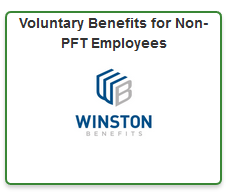 Login into your District account and select the Winston Icon OR Call an enrollment advisor at 1-855-976-4433 Monday – Friday, 8:30 a.m. – 8 p.m. EST.
Login into your District account and select the Winston Icon OR Call an enrollment advisor at 1-855-976-4433 Monday – Friday, 8:30 a.m. – 8 p.m. EST.
How Do I Cancel?
Accident, Critical Events Insurance, Whole Life, ID Theft, and Pet Insurance can be canceled at any time.
- To cancel Accident, Critical Events, Whole Life, or ID Theft Insurance, contact Winston Benefits at 855-976-4433 and complete the cancellation paperwork. It may take up to 2 pay cycles for the cancellation to be processed and payroll deductions to stop.
- To cancel Pet Insurance, contact Nationwide directly at 1-877-738-7874.
Legal Assistance:
- This can only be canceled during the Open Enrollment period, May 1 through May 31.
Available Benefits
Accident Insurance
Transamerica’s Accident Insurance provides benefits for covered injuries and accident-related expenses, helping to cover out-of-pocket costs like deductibles, co-payments, and non-covered services. You’ll receive a lump sum payment to use as needed. Employees must work at least 20 hours per week to be eligible.
Policy Features:
- Coverage available for yourself, your spouse, and children.
- 24-hour coverage for accidents on or off the job.
- No health questions or exams required.
- Portable coverage if you leave the District.
Additional Riders:
- Accidental Death and Dismemberment Rider
- Accident Hospital and ICU Income Rider
- Expanded Benefits Rider
- Wellness Benefit Rider: $50 per covered person (employee & spouse only) per year.
There are no pre-existing condition limitations, but benefits are not payable for losses incurred before the effective date.
For more information, visit Transamerica or call 1-888-763-7474 (Monday-Friday, 7:00 am-6:00 pm CST).
Critical Events Insurance
Transamerica’s Critical Events Insurance provides a lump sum payment if you’re diagnosed with a covered illness, including cancer. This money can be used however you choose.
Policy Features:
- Coverage available for yourself, your spouse, and children.
- Choose $10,000 or $20,000 Guaranteed Issue Coverage.
- Spouse/Partner receives 50%, and children receive 50% of the employee’s benefit.
- No health questions or exams required.
- Coverage is portable if you leave the District.
Additional Riders:
- Cancer Benefit Rider
- Recurrent Benefit Rider (50%)
- Wellness Benefit Rider: $50 per covered person (employee & spouse only) per year.
There are no pre-existing condition limitations, but benefits are not payable for losses incurred before the effective date.
For more information, visit Transamerica or call 1-888-763-7474 (Monday-Friday, 7:00 am-6:00 pm CST).
Identity Theft Insurance
Identity theft happens every two seconds. To help protect you and your family, we offer the Identity Guard Value Plan with Watson.
Identity Guard monitors your credit transactions, credit bureau reports, the dark web, and social media for compromised credentials. If fraud is detected, you’ll receive an alert, and an Identity Guard case manager will take charge of restoring your identity.
For more information, visit Identity Guard or call 1-855-443-7748. Representatives are available Monday – Friday, 8 a.m. – 11 p.m. ET, and Saturday, 9 a.m. – 6 p.m. ET.
Legal Assistance*
Enroll in MetLife Legal Plans to access a nationwide network of attorneys for a wide range of legal services, including estate planning, family law, financial matters, document preparation, and civil defense. Once enrolled, you’ll have unlimited consultations with your chosen attorney, either by phone or in person, as if you had them on retainer.
For more information, visit MetLife Legal Plans and enter access code 9902993, or call 1-800-821-6400 (Monday-Friday, 8:00 am-8:00 pm EST).
*Available only to employees without legal benefits provided by their union.
Pet Insurance
Nationwide Pet Insurance covers accidents, illnesses, and diseases, with an optional wellness care add-on. You can use any licensed veterinarian, including specialists and emergency providers. The coverage is portable, so you can keep it if you leave the District.
- Flexibility: Add or drop coverage anytime. Policy changes can be made during the renewal period (60 days before the current 12-month term expires) and are subject to underwriting approval.
- Customizable Plans: Choose reimbursement options that fit your budget. All plans include a $250 annual deductible and a $7,500 maximum annual benefit.
Coverage Includes:
- Accidents
- Illnesses
- Hereditary and congenital conditions
- Cancer
- Dental diseases
- Behavioral treatments
- Rx therapeutic diets
Plus, My Pet Protection Policy Includes:
- Lost pet advertising and reward expenses
- Emergency boarding
- Loss due to theft
- Mortality benefit
For more information or to enroll, visit National Pet Insurance or call 1-877-738-7874.
Voluntary Term Life Insurance
You have the option to purchase additional term life insurance through payroll deductions, with coverage available for yourself, your spouse, and children. The Hartford offers Guaranteed Issue coverage up to $150,000 within 30 days of hire without proof of good health. After this period, an Evidence of Insurability is required.
Coverage Amounts
Employee:
- Guaranteed Issue: $150,000
- Minimum: $10,000
- Maximum: $1,000,000
Spouse:
- Guaranteed Issue: $30,000
- Minimum: $5,000
- Maximum: $250,000 (cannot exceed 100% of employee amount)
Child:
- Guaranteed Issue: $10,000
- Minimum: $2,000
Enrollment: To enroll, call Benefit Harbor at 1-888-391-3841 (Mon-Thurs 9:00 AM-6:00 PM, Fri 9:00 AM-5:00 PM), or enroll online at Member Benefit Login. Payroll deductions are post-tax.
Whole Life Insurance
Whole Life Insurance from Transamerica provides financial protection for your family with a cash value that grows over time. You can purchase coverage for yourself, your spouse, and/or your children.
Coverage Amounts
Coverage amounts above the Guaranteed Issue require Evidence of Insurability (EOI) approval. Click here for the EOI form.
Employee
- Guaranteed Issue: Lesser of $150,000 or 5x Annual Salary
- Maximum Amount of Coverage: Lesser of $500,000 or 5x Annual Salary
- For the first 10 years of coverage, employees that have enrolled for less than the Guaranteed Issue amount will be allowed to increase coverage by $1 per week, up to a maximum of $5 per week, not to exceed the full Guaranteed Issue limit.
Spouse
- Guaranteed Issue: $50,000 not to exceed 50% of employee’s amount. If Employee does not enroll or enrolls for less than $30,000, Spouse Guaranteed Issue will be $15,000.
- Maximum Amount of Coverage:$100,000
Child(ren)
- Child(ren)/Grandchild(ren): Guaranteed Issue- Whole Life: $25,000
- Optional Child(ren)Term Life Rider: Child(ren) only: $10,000
Policy Features
- Guaranteed Issue – no medical exam required
- Level premiums never change
- Guaranteed growth of your money every year (minimum interest rate of 4%)
- It’s portable – you can keep the coverage if you leave the District
Additional Benefit Riders
- Waiver of premium for disability
- Waiver of premium due to layoff
- Accelerated Death Benefit for Terminal Illness
- Accelerated Death Benefit for Living Benefit
- Accidental Death Benefit
For more information, visit Transamerica or call 1-888-763-7474 (Monday-Friday, 7:00 am-6:00 pm CST).
Wage Continuation
Wage Continuation is the School District of Philadelphia’s program to protect against salary loss due to illness or non-work-related injury that extends beyond your sick time.
- Coverage: After exhausting sick leave, you may receive 75% of your salary for up to 26 weeks, following a short waiting period (0-7 days), with SDP approval.
- Eligibility: You must be a salaried or benefits eligible employee, as outlined in the Collective Bargaining Agreement AND enrolled in the program before the illness or injury occurs. Health Services must approve the use of this benefit.
- Important: If you’re not enrolled and your sick leave is exhausted, you will be unpaid, and health benefits will end after 89 days of unpaid leave.
How Do I Enroll in the Wage Continuation Program?
If you find yourself in a situation where you cannot return to work due to illness or injury (not work-related), complete these steps:
- Enrollment is at Date of Hire, or through the Open Enrollment period. Access the “ME” module in the self-service portal to get started (helpful resources and steppers available at our ERP Help hub).
- Enrollment in the Wage Continuation program does not guarantee eligibility. You must be approved by the Health Services Department.
- Coordinate with Employee Health Services (EHS):
- For absences over 3 consecutive days, submit an Extended Illness Form SEH-3 to EHS.
- Contact EHS: (215) 400-4660 | employeehealth@philasd.org | 440 N. Broad Street, Room 134, Philadelphia, PA 19130.
- EHS Appointment:
- You’ll receive a letter from EHS scheduling a visit to the SDP physician for review of your absence.
- Use Accrued Sick Days:
- Continue using all accrued sick days until they are exhausted.
- Waiting Period:
- After your last sick day, there’s a waiting period (0-7 days) before Wage Continuation payments begin, depending on your plan.
- Payment Duration:
- Wage Continuation payments continue until you are cleared to return to work, for up to 26 weeks.
How Much Will I Pay?
- Cost: The cost depends on your accumulated sick leave, years of service, and salary.
- Premium Payments: All enrolled employees pay a premium, which is evaluated at enrollment and at the start of each school year.
- Plan Placement: You will be placed in an appropriate plan, each with its own premium and “corridor days.”
- Corridor Days: Also known as the annual waiting period, these are the days you wait between your last sick day and the start of Wage Continuation payments. The waiting period ranges from 5 to 7 workdays and must be completed once each school year.
- Non-Refundable: Premiums for this program are non-refundable.
Note: Premiums are typically higher for employees with fewer unused sick days.
Bi-Weekly Calculation
Formula: Biweekly Gross Pay ÷ 100 × Rate from Chart = Biweekly Premium
This provides an approximate deduction; actual amounts may vary.
Annual Salary: $44,198
Bi-Weekly Pay: $1,693.41
- 0-9.99 Sick Days:
- Bi-weekly deduction: $49.96 at the $2.95 rate.
- Calculation: $1,693.41 ÷ 100 × 2.95 = $49.96
- 10-29.99 Sick Days:
- Bi-weekly deduction: $24.89 at the $1.47 rate.
- Calculation: $1,693.41 ÷ 100 × 1.47 = $24.89
- 30-89.99 Sick Days:
- Bi-weekly deduction: $2.20 at the $0.13 rate.
- Calculation: $1,693.41 ÷ 100 × 0.13 = $2.20
- 90 or More Sick Days:
- Bi-weekly deduction: $0.68 at the $0.04 rate.
- Calculation: $1,693.41 ÷ 100 × 0.04 = $0.68
What Does the Deduction Look Like On My Paycheck?
Your paycheck will show two indicators of your Wage Continuation enrollment. Refer to this Sample Pay Stub for an example.
- H.I. PLAN Box:Located under the “EMPLOYEE NAME” box, this code shows your corridor days and the range of sick days considered for your enrollment.
- Wage Continuation Deduction: In the DEDUCTIONS column, you’ll see a code labeled “WAGE CON”. The cost of this program depends on your accumulated sick leave, years of service, and salary.
-
- No premium is charged if you have 60 or more unused Personal Illness days in your bank.
- Ten-month employees do not contribute to Wage Continuation during the summer break.
- Premiums for the Wage Continuation program are non-refundable.
View your Wage Continuation balance on the Employee portal:
-
- Login to the Employee Portal
- Select “Payroll Information”. Enter the last four digits of your social security number and then select the “Leave Balances” tab.
How Can I Cancel Participation?
- To cancel coverage, complete the Wage Con Cancellation form and submit during the annual open enrollment in May, effective July 1.
- You may only cancel coverage during the Open Enrollment period May 1 through May 31 for a July 1 effective date.
NOTE: Premiums paid for the Wage Continuation program are non-refundable.
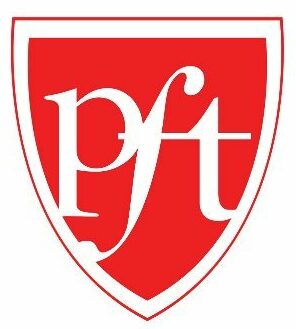
PFT Members
Enrollment Period & Coverage Start Dates
When Can I Enroll?
New Employees: Can enroll at the start of SDP service, but eligibility begins after 5 months of qualified service when premium deductions start. New PFT employees can enroll within the first year, but must be actively working to be approved.
Existing Employees: Can enroll or cancel coverage only during the Annual Open Enrollment period.
Cost Consideration: Review deduction examples before enrolling, especially if you have few unused sick days, as it can be costly.
When Does Coverage Begin?
New Employees:
Coverage starts after 5 months from the hire date (excluding July and August), with premium deductions beginning at that time.
Open Enrollment:
Coverage begins at the start of the school year when Personal Illness leave is advanced, with premium deductions starting then.

CASA Members
Enrollment Period & Coverage Start Dates
When Can I Enroll
This benefit is available to all salaried or benefits-eligible employees, as outlined in the Collective Bargaining Agreement.
- New Employees: May enroll at the start of SDP service. Coverage begins the first of the month after 90 days of service, with premium deductions starting at that time.
- Current Employees Changing to CASA: Coverage starts the first of the month following the position change.
- Open Enrollment: After 30 days of hire, you can enroll or cancel during the Annual Open Enrollment (May 1-31). Cancellations are effective July 1, and new enrollments take effect on August 16.
Before enrolling, review the deduction examples, as costs can be high, especially if you have few unused sick days.
When Does My Coverage Begin?
Coverage for employees who apply during Open Enrollment will begin at the start of the school year when all employees are advanced Personal Illness leave. This applies to 10 and 12-month employees. At that time, premium contributions will begin to be deducted from your pay.

District 1201 32BJ
Enrollment Period & Coverage Start Dates
When Can I Enroll?
- New employees may enroll at the beginning of SDP service
- After your first 30 days of hire, you can enroll or disenroll during the Annual Open Enrollment, May 1 to May 31
Cost Consideration: Review deduction examples before enrolling, especially if you have few unused sick days, as it can be costly.
When Does Coverage Begin?
- New employees: Eligibility begins upon the completion of probation, at which time premium contributions will begin to be deducted from your pay
- Open Enrollment May 1 to May 31 : Coverage begins Aug 16 (beginning of the school year) for enrollment, with premium deductions beginning at that time, after employees are advanced Personal Illness leave for the upcoming school year. This applies to 10 and 12 month employees.
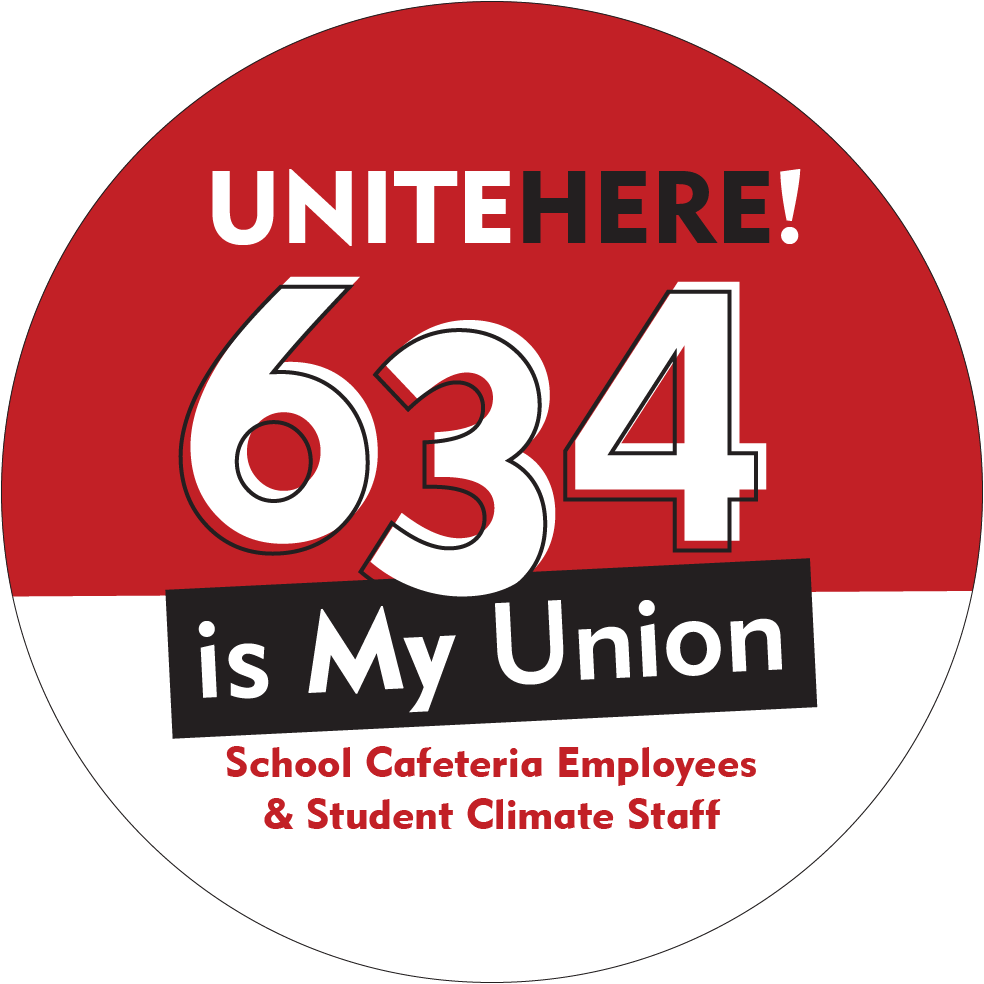
Local 634
Enrollment Period & Coverage Start Dates
When Can I Enroll
- New employees may enroll at the beginning of SDP service, but eligibility begins after you have completed probation, at which time your premium deductions will begin
- Existing Employees: Can enroll or cancel coverage only during the Annual Open Enrollment period. Open Enrollment period held May 1 to May 31 with an effective date of July 1 for cancellation and August 16 for enrollment.
- Cost Consideration: Review deduction examples before enrolling, especially if you have few unused sick days, as it can be costly.
When Does Coverage Begin?
- New employees who enroll at the beginning of SDP service after probation. At that time, premium contributions will begin to be deducted from your pay.
- Open Enrollment: Coverage begins at the start of the school year when Personal Illness leave is advanced, with premium deductions starting then. This applies to 10 and 12-month employees.
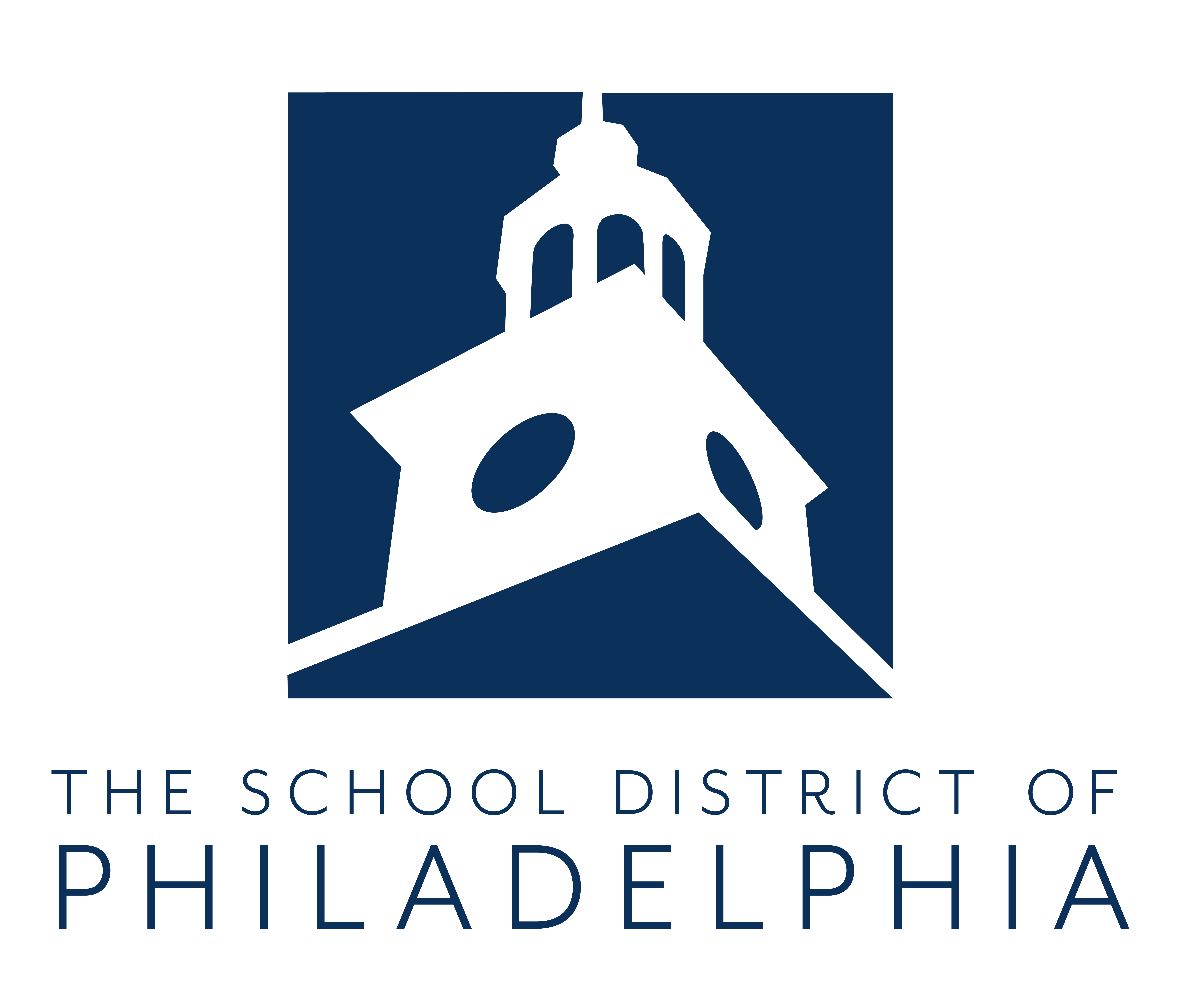
Non-Represented Employees
Enrollment Period & Coverage Start Dates
When Can I Enroll
- New employees may enroll at the beginning of SDP service, but eligibility begins after you have completed probation, at which time your premium deductions will begin
- Existing Employees: Can enroll or cancel coverage only during the Annual Open Enrollment period. Open Enrollment period held May 1 to May 31 with an effective date of July 1 for cancellation and August 16 for enrollment.
- Cost Consideration: Review deduction examples before enrolling, especially if you have few unused sick days, as it can be costly.
When Does Coverage Begin?
- New employees who enroll at the beginning of SDP service after probation. At that time, premium contributions will begin to be deducted from your pay.
- Open Enrollment: Coverage begins at the start of the school year when Personal Illness leave is advanced, with premium deductions starting then. This applies to 10 and 12-month employees.
FAQs
Updated FAQs coming soon!
Something Missing? Broken Link?